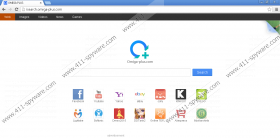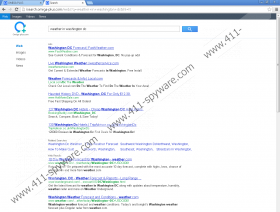Omiga virus Removal Guide
Many computer users think that Omiga virus has entered their systems if they notice isearch.omiga-plus.com search engine in the place of their homepages and search providers. Actually, it turns out to be that Omiga virus is just a typical browser hijacker, which means that it has set another homepage and search provider without your permission. In order to get rid of isearch.omiga-plus.com, you have to remove the so-called Omiga virus from your system. It might not be very easy to do that, so we recommend that you read through this article and then follow our manual removal instructions step by step.
As has been already mentioned, Omiga virus is simply a browser hijacker which sets isearch.omiga-plus.com as your homepage and search provider. Actually, security experts do not recommend using the aforementioned search provider because it might provide users with sponsored links and ads. The researchers at 411-spyware.com have found out that users often notice ads after entering a keyword into the search box; however, they look exactly like normal search results, so it might be very easy to recognize and ignore them. You should know that ads might lead you to corrupted websites, so we recommend that you remove Omiga virus in order not to click on any of those ads and sponsored links. Of course, we cannot say that you will definitely be taken to corrupted websites after clicking on any of them; however, it is still very risky to keep Omiga virus on the system.
Many computer users have noticed that it is very difficult to remove Omiga virus from the system. Our specialists have found out that it is not easy to get rid of this threat because it modifies the shortcuts of all the major browsers, including Internet Explorer, Google Chrome, and Mozilla Firefox. It means that the so-called Omiga virus will not leave your system unless you undo the changes. Do not worry; we will help you to do that. However, you should not forget to take care of your system’s security in order to not to allow infections similar to Omiga virus to enter your system in the future.
Even though isearch.omiga-plus.com looks decent, you should still remove it from the system. Unfortunately, it is not so easy to remove Omiga virus, so we have prepared the manual removal instructions for you. As you can see, you will have to change the Target line first and then simply reset all of your browsers. We understand that not all computer users are able to remove malware themselves, so if you feel that you cannot do that alone, you should know that you can scan your computer with an automatic malware remover. A reliable security tool, such as SpyHunter, will remove all the infections and protect your PC.
Remove Omiga virus from your PC
How to modify the Target line
- Right-click on the shortcut of your browser.
- Select Properties and click on the Shortcut tab.
- Locate the Target line and delete the web address that comes after quotation marks.
- Click OK.
How to reset browsers
Internet Explorer
- Open your browser and tap Alt+T.
- Select Internet Options and open the Advanced tab. Click Reset.
- Check the box alongside Delete personal settings.
- Click the Reset button.
Mozilla Firefox
- Open your browser and tap Alt+H.
- Select Troubleshooting Information.
- Click Reset Firefox (or Refresh Firefox).
- Click the button with the same name in the dialog box.
Google Chrome
- Open your browser and tap Alt+F.
- Select Settings.
- Click Show advanced settings.
- Select Reset browser settings.
- Click on the Reset button.
Omiga virus Screenshots: