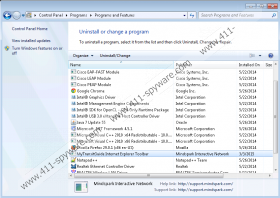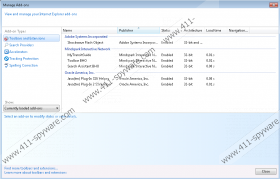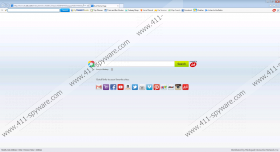MyTransitGuide Toolbar Removal Guide
People tend to install MyTransitGuide Toolbar on their systems because they think that this browser plugin will help them to find bus and train timetables as well as their routes. Even though it might seem that MyTransitGuide Toolbar can help you to plan your trip, the truth is that this browser plugin is not the most reliable one, so you should carefully decide whether you really want to keep it on the system. In case you have found MyTransitGuide Toolbar useless or even annoying, you should know that you can remove MyTransitGuide Toolbar from the system whenever you want to. It is not very difficult to do that; however, you should know that you can freely use our manual removal instructions.
If you install MyTransitGuide Toolbar on the system, you will soon find out that it has changed your homepage and search provider to ask.com. It seems that ask.com itself is a perfectly decent search provider; however, there is a slight possibility that it might provide you with third-party links when it comes together with MyTransitGuide Toolbar. We do not think that you should risk infecting your system with malware via those links; thus, we suggest that you remove MyTransitGuide Toolbar as soon as possible. Make sure that you do not install other browser plugins published by Mindspark Interactive, Inc. because they all act in the same way.
MyTransitGuide Toolbar is not a serious computer infection; however, we still suggest that you remove it if you have noticed that it has made the changes without your permission. It is also very important that you install an antimalware tool on the system in order to prevent similar applications from entering your system. There is no doubt that SpyHunter will help you to avoid untrustworthy programs. Of course, you should not forget that your system’s security depends on you as well, so you should not visit unreliable websites or download software from random web pages.
If you use Internet Explorer, you will be able to remove MyTransitGuide Toolbar via Control Panel; however, you will still have to set another homepage and search provider yourself. If it happens that you are a Google Chrome or Mozilla Firefox user, you will have to remove extensions from browsers and then change your homepage and search provider. Of course, you can leave all the work for SpyHunter or a similar malware remover. It is very important that it would be reliable because only 100% trustworthy tools can erase threats and protect your PC from future malware.
Remove MyTransitGuide Toolbar
Windows XP
- Click the Start button.
- Select Control Panel.
- Click Add or Remove Programs.
- Select the program and click Remove.
Windows 7 and Vista
- Open the Start menu.
- Select Control Panel.
- Click Uninstall a program.
- Right-click on the software.
- Click Uninstall.
Windows 8
- Right-click on the bottom-left corner.
- Select Control Panel from the menu.
- Click Uninstall a program.
- Find the undesirable application and right-click on it.
- Click Uninstall.
How to reset browsers
Internet Explorer
- Open your browser and tap Alt+T.
- Select Internet Options.
- Click on the Advanced tab and select Reset.
- Check the box alongside Delete personal settings.
- Click the Reset button.
Mozilla Firefox
- Launch your browser and tap Alt+H.
- Select Troubleshooting Information.
- Click Reset Firefox (or Refresh Firefox if your browser is newer).
- Click on this button again in the dialog box.
Google Chrome
- Open your browser.
- Tap Alt+F to open the menu and select Settings.
- Click Show advanced settings.
- Click Reset browser settings.
- Select Reset.
MyTransitGuide Toolbar Screenshots: