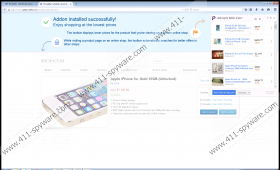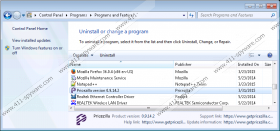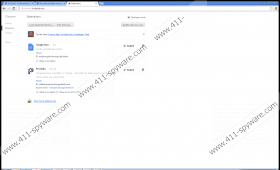PriceZilla Removal Guide
PriceZilla might present you with beneficial-looking shopping deals, but it is unlikely that you can trust this advertisement-supported program in any situation. Programs like this one usually present the offers that are associated with affiliated parties, which greatly limits their services. Chances are that you will be able to save more money if you just research deals on your own. This is the first reason why you should delete PriceZilla from your operating system. Don’t worry if you have no clue how to remove this adware from your PC, because we have analyzed this threat, and we can show you how to remove it.
The application promoted at getpricezilla.com is presented as a useful browser add-on for Chrome, Firefox, Internet Explorer, and Safari browsers. The information on this site also suggests that PriceZilla does not interfere with your virtual safety. Unfortunately, the official information can be misleading, which is why you shouldn’t trust it blindly. The clones of PriceZilla, including Priceexpert, Dealicious, and Priceturtle, can be just as misleading, and we recommend removing them as well. Luckily, it is unlikely that you will need to remove PriceZilla clones, because these programs do not come bundled together.
Even so, it is unlikely that PriceZilla is the only unreliable program present on your PC. This adware usually comes bundled with untrustworthy third-party programs, some of which might require urgent removal. Keep in mind that these programs might be much more malicious than PriceZilla, but you should not underestimate this adware either. If you don’t delete it from your PC, you could be exposed to links routing to unreliable sites. Luckily, you can avoid this by removing PriceZilla. Before you begin the operation, we warn to remind you that the removal of third-party programs associated with this adware is just as important, and so you should not forget about it.
Can you remove PriceZilla manually? This is something you will learn only if you try. The instructions below explain how to uninstall PriceZilla from your Windows operating system, but we cannot guarantee that they will work for all users in all cases. After you uninstall this adware, you must run a malware scanner to check for leftover files and any remaining threats. If you fail to delete the unwanted software yourself, go ahead and install automatic malware removal software. This software will delete PriceZilla and any associated threats and will help you protect your operating system in the future.
How to delete PriceZilla
Delete from Windows 8 and Windows 8.1:
- Click Search on the Chrome bar (in Metro UI).
- Find Uninstall a program and open the utility to find PriceZilla.
- Right-click the unwanted program and select Uninstall to remove it.
Delete from Windows Vista and Windows 7:
- Move to the left of the Taskbar and click the Windows icon.
- Open the Control Panel menu and move to Uninstall a program.
- Right-click the application you wish to remove from your PC and select Uninstall.
Delete from Windows XP:
- Move to the Taskbar at the bottom of the screen and click Start.
- Select Control Panel and double-click Add or Remove Programs.
- Find the undesirable program, click it once, and select Remove.
PriceZilla Screenshots: