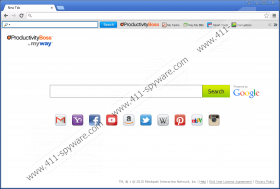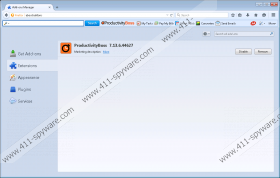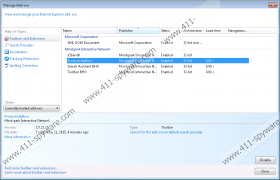ProductivityBoss Toolbar Removal Guide
If you have noticed a questionable toolbar within your browser, it is a strong indication that a malicious browser add-on known as ProductivityBoss Toolbar is active on your operating system. Since it has been discovered that ProductivityBoss Toolbar is a part of the Mindspark family, which is infamous for other malicious browser add-ons, such as Undeaddies Toolbar and My TransitGuide Toolbar, it is quite natural that ProductivityBoss Toolbar should be removed without any hesitation, just like any of its counterparts. In most cases, this malicious toolbar is advertised as a great tool to ease your day-to-day tasks on the Internet. Unfortunately, these promises are just a hoax marketing strategy used to lure unsuspecting users into downloading and installing an utterly worthless piece of software. Read the rest of this article and find out how this malicious browser add-on works and why its removal is paramount.
You should take a few steps to improve your PC’s virtual security. It has been discovered that in quite a few cases ProductivityBoss Toolbar is a part of software bundles. This way of distributing questionable applications is extremely common. Therefore, we advise you at all times to stay away from websites that provide suspicious installers. Usually bundled installers are obtained from third-party download sites; thus, avoiding them will significantly reduce the risk of getting your operating system infected with ProductivityBoss Toolbar or any other dubious application. In addition to this, every security conscious user must implement a professional malware detection and removal tool to make their PC virtually unbreakable because you would be warned about any questionable installers or dubious websites.
ProductivityBoss Toolbar functions in a very similar way to its aforementioned counterparts. Usually, your web browser will be implemented with a suspicious third-party toolbar as soon as this invasive application gains access to your operating system. Even though the toolbar might seem quite useful, in reality it will not help you complete day-to-day tasks within your web browser. After that, ProductivityBoss Toolbar will also trigger a sudden change of your default browser settings; your default homepage and search engine will be altered without any notification. This invasive activity is extremely frustrating because you will not be able to use the search engine of your choice, and you will not be able to start your web browsing session with a preferred homepage. The only way that you can regain the standard functionality of your web browser is to conduct a complete removal of ProductivityBoss Toolbar. You should know that simply removing the malicious browser extension will not restore the default settings. You can use the removal guide that we provide below to delete ProductivityBoss Toolbar without encountering any major problems.
The removal of ProductivityBoss Toolbar must be done with your utmost attention because a single mistake could have devastating outcomes. It has been discovered that just a few leftover files or registry entries associated with ProductivityBoss Toolbar could be used by other Internet-based infections as a backdoor into your operating system. To avoid such a situation, you are advised to scan your computer with a professional antimalware tool in order to be sure that every single bit of ProductivityBoss Toolbar has been removed.
How to remove ProductivityBoss Toolbar from your computer
Remove ProductivityBoss Toolbar from Windows Vista and Windows 7
- Click the Windows button.
- Select Control Panel.
- Click Uninstall a program.
- Select ProductivityBoss Toolbar.
- Click Uninstall.
Remove ProductivityBoss Toolbar from Windows XP
- Tap the Windows key on your keyboard.
- Select Control Panel and click Add or Remove Programs.
- Select ProductivityBoss Toolbar and click Remove.
Remove ProductivityBoss Toolbar from Windows 8
- Move the mouse pointer to the lower-left corner of the desktop.
- Right-click and then select Control Panel.
- Click Uninstall a program.
- Right-click ProductivityBoss Toolbar and then select Uninstall.
How to remove ProductivityBoss Toolbar from your browser
Remove ProductivityBoss Toolbar from Google Chrome
- Open your web and simultaneously tap Alt+F.
- Select Tools and then click Extensions.
- Click the recycle bin icon placed next to the ProductivityBoss Toolbar.
- Select Remove.
Remove ProductivityBoss Toolbar from Internet Explorer
- Launch the browser and simultaneously tap Alt+T.
- Select Manage Add-ons and move to Toolbars and Extensions.
- Remove the unwanted plugin.
- Click Close.
Remove ProductivityBoss Toolbar from Mozilla Firefox
- Start the browser.
- Simultaneously tap Ctrl+Shift+A.
- From the menu on the left select Extensions.
- Remove the undesirable plugin.
ProductivityBoss Toolbar Screenshots: