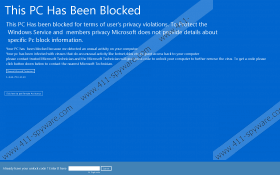This PC Has Been Blocked - Screen Locker Removal Guide
If This PC Has Been Blocked - Screen Locker pops up on your screen and it blocks your view, you need to know that you have been attacked by a fake alert. This annoying malware infection can slither onto your system with the help of a Trojan infection. This fake alert can easily trick inexperienced computer users since this warning window always stays on top and you cannot close it. Therefore, you may really believe that there has been some violation and your system reacted this way, so you need to call the provided help line to get support. However, and this is the main trick of these technical support scams, instead of the promised Microsoft technician, you may talk to an Indian salesperson who wants to sell you a system fixer tool or a service. And, all this for nothing since there is no real issue with your system apart from this fake alert and the Trojan it came with. Therefore, we advise you to remove This PC Has Been Blocked - Screen Locker immediately if you plan to use your computer.
There are a number of ways in which you may have infected your machine with such a Trojan. First, it is possible that you download one as an attachment of a spam e-mail. This attached file could appear to be an image, a video, or a text file, but when you click to see it, this infection will be initiated instead. This is why you need to be alert every time you check your mails. These spam mails can be very tricky and convincing, too. So if you feel doubt that a particular e-mail is meant for you personally, you should either bin it or contact the sender to double check. Some spam mails can also activate the drop of the infection when you click to open them. In this case you are sort of lucky because you can still delete This PC Has Been Blocked - Screen Locker from your system without any consequences. It would be a totally different case if you were hit by a ransomware infection in this way because it would be too late for you to remove this dangerous threat without your files being encrypted.
Second, you could click on unsafe third-party content, such as an advertisement (pop-up and banner) and a link. In fact, this is one of the most frequent ways for users to infect their system with malware. You can basically be exposed to unreliable ads and links in two ways. One, your computer could be infected with adware apps or browser hijackers, which are generating questionable content behind your back. When such infections are hiding on your PC, you can never really be safe while surfing the web. Two, you may end up on a suspicious website and click on corrupt content there. This can again take place in two ways because you can download bundled malware threats containing this Trojan and more if you are visiting a questionable file-sharing page (torrent or freeware) with the intention to download a free program or file, or when you simply click on an unsafe third-party ad on any unreliable website (gaming, gambling, dating, etc.). So, if you want to make sure that your system is entirely clean and secure, you will need to go further than deleting This PC Has Been Blocked - Screen Locker alone. In other words, we recommend that you scan your system with a reliable malware scanner.
Once you run the downloaded Trojan, it locks your screen with a blue screen, which could be used to resemble the official blue screen of death maybe. This is the fake alert indeed that claims that there has been some “privacy violations” and that “unusual activity” was detected. These are the main reasons given to you to understand why you cannot close this window or do anything on your computer for that matter. Apart from locking your screen, this fake alert also blocks your system files from running, including Task Manager, which obviously makes it a bit more difficult but not impossible for you to remove This PC Has Been Blocked - Screen Locker.
This fake alert offers you the “Nearest Microsoft Technician” that you can apparently reach by calling "1-844-703-1130" as this number is provided in this window. There is also a button further below labeled “Click here to get Remote Assistance” but it does not seem to work at all. It is possible that it will only do something when you call this number and the schemers gain access to your machine “officially.” Nevertheless, we advise you against calling this telephone number because you will definitely not talk to Microsoft certified technicians or any kind of IT support. This is a typical technical support scam that we have seen in the past many times. If you call this number, it is possible that no one even will answer, or they hang up right away, but users also reported that some Indian person may pick up the phone from a call-center and try to sell you fixing software or service. If you do not want to lose money for nothing, we recommend that you finish our article and remove This PC Has Been Blocked - Screen Locker right after.
As a matter of fact, we can provide you with a hard-coded unlock code: "XP8BF-F8HPF-PY6BX-K24PJ-RAA00"; however, it is also possible that there are other variants of this fake alert out there and this code would be different. In any case, this code should unlock your screen but it does not mean that your problem is sorted. You need to delete the related files if you want to make sure that this Trojan and this fake alert are all gone. Since we cannot be sure that a point of execution is created or not as this could be dependent on the version, we suggest that you follow our instructions below and restart your computer in Safe Mode first. If you want to protect your PC, we advise you to install a reliable anti-malware program like SpyHunter, and keep it always updated for best results.
Restart your computer in Safe Mode
Windows 8/Windows 8.1/Windows 10
- Change to the Metro UI screen and click the Power icon.
- Press and hold the Shift key while clicking on the Restart option.
- Pick Advanced options from the Troubleshooting menu.
- Choose Startup Settings and click Restart.
- Press the F4 key to restart in Safe Mode.
Windows XP/Windows Vista/Windows 7
- Restart your PC and keep tapping the F8 key to launch the boot menu.
- Choose Safe Mode and press the Enter key.
How to remove This PC Has Been Blocked - Screen Locker from Windows
- Press Win+E.
- Locate the malicious file you downloaded and run, and delete it.
- Empty your Recycle Bin.
- Press Win+R and type “msconfig”. Click OK.
- Choose the Startup tab and look for any suspicious program.
- If found, click on it, and press Disable.
- Exit the System Configuration window.
- Restart your system in Normal Mode.
This PC Has Been Blocked - Screen Locker Screenshots: