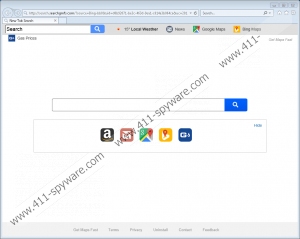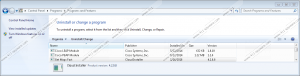Search.searchgmfs.com Removal Guide
If your Internet Explorer, Mozilla Firefox, and Google Chrome have started opening Search.searchgmfs.com automatically for you, and you know that you have nothing to do with these changes applied to them, your all web browsers must have been hijacked. Search.searchgmfs.com is not the first browser hijacker developed by Polarity Technologies Ltd., but it is a brand new product, so it has not affected many computers yet. Of course, its popularity is rising, so it is only a question of time when a number of victims increases. If you are reading this article because your browsers have already been affected by the browser hijacker, i.e. you see Search.searchgmfs.com set, go to remove it as soon as possible because it is not a search tool that can be trusted fully. In fact, the majority of websites that users find set on their browsers without their permission are untrustworthy, so if you ever find your browsers’ settings altered ever again after getting rid of Search.searchgmfs.com, eliminate that page as soon as possible too.
Search.searchgmfs.com has a search box that returns Yahoo! search results. Additionally, it contains buttons that allow users to access Gmail, Google Maps, Amazon, Bing Maps, the local weather forecast, and other websites with the single click. Consequently, many users who discover this new search tool set on their browsers do not hurry to remove it. If you ask our opinion, you should eliminate Search.searchgmfs.com as soon as possible. It is not exactly what it claims to be, we can assure you. That is, it is not a trustworthy search tool even though it looks like one. Researchers at 411-spyware.com say that users should not use it as a default search tool because it might show some modified Yahoo! search results too. They are displayed to users expecting that they will click on them and visit promoted websites. That is, they are only used to drive traffic to specific websites. Theoretically, you might be redirected straight to dubious websites as well. You might even find untrustworthy applications on them, so we suggest that you do not use Search.searchgmfs.com to perform web searches at all. If you keep it and continue using it, it might not only expose you to potential threats by redirecting you to untrustworthy websites, but it might also cause you privacy-related problems since it might record personally-identifiable information.
If you check the Privacy Policy of the Search.searchgmfs.com browser hijacker, you will find out one more thing about it – it records information about users. It seems that it collects both non-personally identifiable and personal details. It records such non-personal details as search queries, websites visited, Internet Service Provider (ISP), geographic location, and more. As for personally-identifiable information, it cannot access any users’ passwords or other sensitive information, but it will record all personal details you enter yourself into the search box. Since the gathered data might be disclosed to third parties, problems might arise soon.
Most likely, you have not set Search.searchgmfs.com as your new homepage and search tool. We believe that it has been set on your browsers because you have installed a software bundle with the browser hijacker on your computer. These infections rarely travel alone. They are usually put in bundles with other applications so that they could enter computers unnoticed. Browser hijackers are not the only threats that travel bundled, so you should always carefully install free software downloaded from a file-sharing or a similar website. If you do not think that you could ensure your system’s maximum protection all alone, you should enable security software on your computer. As long as it stays active, malware will not find a way to enter your system.
Luckily, Search.searchgmfs.com is one of those browser hijackers that can be erased quite easily. If you use Internet Explorer, you will just need to find the browser hijacker’s entry on the list and click the Remove/Uninstall button. It will be slightly more difficult to eliminate the untrustworthy search tool from Mozilla Firefox and Google Chrome, but we are sure you will manage to do this with the help of our manual removal guide that you can find right below this report. If it happens that you cannot remove this search tool manually for any reason, you should use an automatic malware remover to clean your system and undo the undesirable changes applied to your web browsers.
Delete Search.searchgmfs.com
Internet Explorer
Windows 7/Vista/8/8.1/10
- Access Search and type Control Panel.
- Open it.
- Click Uninstall a program.
- Select the browser hijacker entry and click Uninstall.
Windows XP
- Click Start.
- Click Control Panel.
- Click Add or Remove Programs.
- Select the program you want to erase from your PC.
- Click Remove.
Mozilla Firefox
- Open Explorer (press Win+E).
- Type %AppData%\Mozilla\Firefox\Profiles in its URL bar and press Enter to open the directory.
- Check all directories and find the one containing the prefs.js file.
- Open it with Notepad.
- Delete user_pref("browser.startup.homepage", "search.searchgmfs.com"); from this file.
- Save the changes.
Google Chrome
- Press Win+E to open Explorer.
- Open %LocalAppData%\Google\Chrome\User Data\Default (type this directory in the URL bar to open it).
- Locate three files: Preferences, Secure Preferences, and Web Data.
- Delete them all one by one.
Search.searchgmfs.com Screenshots: