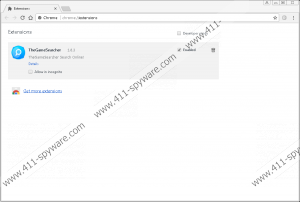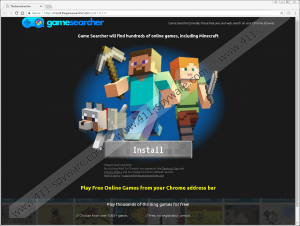TheGameSearcher Removal Guide
TheGameSearcher is a potentially unwanted program or a PUP, in short, that may change your browser’s default search engine or other preferences to encourage you to surf the Internet with a modified search engine. However, the application’s descriptions suggest the tool lets the user “play free online games from” his Chrome address bar. No doubt, you can find free online games with any search engine if you simply use particular keywords, so we do not see any need to risk the computer’s safety by installing such an unreliable tool. If you wish to learn more about TheGameSearcher, we encourage you to keep reading our article. On the other hand, if you have already decided to eliminate it, we would advise sliding below the text instead, where you could find our recommended deletion steps.
TheGameSearcher could be spread with suspicious pop-up ads the user may encounter while visiting untrustworthy file-sharing web pages. Also, there is a possibility the ads promoting the PUP might be displayed by some suspicious program the user might have installed, for example, it could be another PUP, adware application, browser hijacker, and so on. If you noticed some unreliable ads lately and suspect this could be true, it would be a good idea to check the system and clean it from possible threats. Probably, the easiest way to get rid of potential threats is to perform a full system scan with a reliable security tool. If you do not have it yet, we would advise you to consider such option since a trustworthy antimalware tool could make your system less vulnerable to various threats and so help you keep it clean in the future as well.
Furthermore, as you realize, TheGameSearcher is a browser extension compatible only with Google Chrome. After the installation, it should create folders named accordingly to the application’s ID number (cafloompkfpcfoonhijmekcogofdjoah) in several different folders located in %LOCALAPPDATA% and %USERPROFILE%. Additionally, the PUP may modify a couple of files called “Preferences” and “Secure Preferences.” Altering the mentioned data should allow the application to change the browser’s default search engine, homepage, and so on, although our specialists did not notice any changes besides the replaced default search engine preference.
The problem is the TheGameSearcher search engine could use a modified search.yahoo.com version, which means there is a possibility its gathered results might be injected with additional advertising content. Sadly, such ads would probably come from unknown third parties, and so some of them could be potentially dangerous, for example, the ads might contain links to malicious web pages, scam sites, etc. Naturally, because of this, we do not think it would be wise to surf the Internet with a tool that may endanger your system or your privacy. Thus, instead of taking any chances, our researchers recommend erasing the PUP. Afterward, you could pick a more reliable search engine, and if you use correct keywords, we have no doubt you will find the free games you might be looking for just the same.
To remove TheGameSearcher manually, the user should go to the directories where the PUP created its folders or modified Google Chrome’s files and erase such data. The task might be more difficult than it sounds, so if you feel up to the task, we urge you to follow the deletion instructions located a bit below. As for users who find the manual removal too tricky we would recommend installing a reliable security tool of their choice.
Get rid of TheGameSearcher
- Tap Win+E.
- Navigate to these locations:
%LOCALAPPDATA%\Google\Chrome\User Data\Default\Extensions
%LOCALAPPDATA%\Google\Chrome\User Data\{Profile.*}\Extensions
%USERPROFILE%\Local Settings\Application Data\Google\Chrome\User Data\{Profile.*}\Extensions
%USERPROFILE%\Local Settings\Application Data\Google\Chrome\User Data\Default\Extensions - Find folders named cafloompkfpcfoonhijmekcogofdjoah, right-click them and press Delete.
- Go to the specific location:
%USERPROFILE%\Local Settings\Application Data\Google\Chrome\User Data\Default\Local Storage - Find these files:
chrome-extension_ cafloompkfpcfoonhijmekcogofdjoah_0.localstorage-journal
chrome-extension_ cafloompkfpcfoonhijmekcogofdjoah_0.localstorage - Right-click them and press Delete.
- Locate this directory: %USERPROFILE%\Local Settings\Application Data\Google\Chrome\User Data\Default
- Right-click files called Preferences and Secure Preferences separately and then click Delete.
- Exit File Explorer.
- Empty Recycle bin.
TheGameSearcher Screenshots: