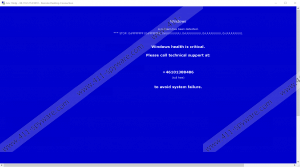Windows Health Is Critical FAKE Tech Support pop-up Removal Guide
Sometimes we encounter fake alerts like Windows Health Is Critical FAKE Tech Support pop-up that can seriously frustrate us. Normally, it is possible to simply close a fake alert and then continue doing whatever you have been up to. Unfortunately, this fake alert will not allow you to access your programs as it will look as though your system is about to experience the blue screen of death. Therefore, unless you remove Windows Health Is Critical FAKE Tech Support pop-up from your computer, it will not be possible to resume normal operations. You will find the manual removal options below, but please bear in mind that it will be quite challenging to get rid of this intruder.
It is not exactly clear how this fake alert reaches target systems, but practice suggests that the installer file must be traveling around with software bundles and via drive-by downloads. This means that you need to be careful when you download programs from third-party sources. If possible, avoid doing that altogether because that would save you a lot of potential trouble. Also, you may get this fake alert when you accidentally click some pop-up that greets you the moment you open a page that has a lot of advertisements. The point is that Windows Health Is Critical FAKE Tech Support pop-up usually barges into your system when you are not careful enough when you browse the web.
This pop-up will be very intrusive and frustrating because you cannot close it just like that. Before your Windows even loads, Windows Health Is Critical FAKE Tech Support pop-up displays a notification in a blue background that says the Windows health is critical. This fake alert tries to make you panic so that you would everything it says. Check out its obnoxious message below:
Windows
A problem has been detected.
*** STOP: 0xFFFFFFFF (0xFFFFFFFF, 0xUUUUUUUU, 0xUUUUUUUU, 0xUUUUUUUU, 0xUUUUUUUU).Windows health is critical.
Please call technical support at:
+46101388486
(toll free)to avoid system failure.
It goes without saying that you should never call the given “support” number because the people behind this scam would only swindle you out of your money. If you are not an experienced computer user, it is only natural that seeing this blue screen can be very scary, but we can assure you that your system and your files are safe. And the main thing you have to focus on is removing Windows Health Is Critical FAKE Tech Support pop-up for good.
To close this annoying message, you need to restart your computer in Safe Mode with Networking. It might be somewhat a tedious task for certain versions of the Windows operating system, but you need to bypass this message to remove its installer file. So there will definitely be things that you have to do yourself.
If you are not sure about it, you can always ask for help from a professional. Also, when you remove Windows Health Is Critical FAKE Tech Support pop-up, do not forget to protect your system from other annoying intruders. If necessary, acquire a licensed antispyware tool and please stay away from unfamiliar websites that could be involved in malware distribution.
How to Remove Windows Health Is Critical FAKE Tech Support pop-up
Load Safe Mode with Networking on Windows XP & Windows 7
- Restart your PC.
- Press F8 several times when the BIOS screen appears.
- Select Safe Mode with Networking and hit Enter.
- Press Yes on the confirmation box (for Windows XP).
Load Safe Mode with Networking on Windows 8.1
- Move the mouse cursor to the bottom left of the screen.
- Press the search icon and type in PC Settings.
- Open PC Settings and select Update and recovery.
- Click Recovery and select Restart Now.
- Go to Troubleshoot and open Advanced options.
- Select Startup settings and click Restart.
- Press F5 to choose Safe Mode with Networking.
Load Safe Mode with Networking on Windows 10
- Press the Windows button and choose Settings.
- Open Update & Security and press Recovery.
- Choose Advanced Startup and click Restart Now.
- Navigate to Troubleshoot and click Advanced options.
- Choose Startup Settings and press Restart.
- Hit the F8 key to select Safe Mode with Networking.
Delete the Fake Alert files (Windows 7, Windows 8.1, & Windows 10)
- Navigate to your Downloads folder.
- Delete any of the following files:
service.exe
kittytest.exe
6443d8351f5ed62836003f103d8de20e_locker _46101388486-Sweden_firesimmediately.exe - Press Win+R and the Run prompt will open.
- Type %AppData% into the Open box and click OK.
- Go to the Local folder and delete any of the following files:
service.exe
kittytest.exe
6443d8351f5ed62836003f103d8de20e_locker _46101388486-Sweden_firesimmediately.exe - Restart your PC in Normal mode.
Delete the Fake Alert files (Windows XP)
- Press Win+R and type %Application Data%. Click OK.
- Find and remove any of the following files:
service.exe
kittytest.exe
6443d8351f5ed62836003f103d8de20e_locker _46101388486-Sweden_firesimmediately.exe - Reboot your PC in Normal Mode.
Windows Health Is Critical FAKE Tech Support pop-up Screenshots: