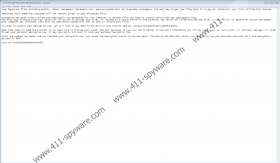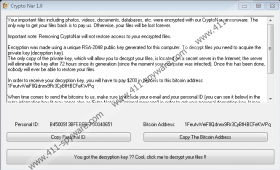CryptoNar Ransomware Removal Guide
CryptoNar Ransomware encrypts user’s files and displays a pop-up message asking to pay 200 US dollars in Bitcoins for decryption. Of course, we would not advise making the payment because not only are there no guarantees the malware’s provided decryption button will work, but also there is not knowing if the unique decryption key generated during encryption was saved. As for hackers behind the threat, they can tell you anything just to make you pay the ransom, so we would not trust them. Our specialists think it is best to remove CryptoNar Ransomware. Thus, below the article, we will provide instructions explaining how to get rid of this malicious program. Nevertheless, before sliding below, we encourage you to learn more about this threat by reading the rest of the text first.
Our specialists report the malicious program is distributed via infected email attachments. Apparently, CryptoNar Ransomware’s installer is disguised as a simple PDF document. No doubt, less careful users might open it without thinking, and sadly, such a mistake could cost them all their private files located on the computer. Naturally, if you do not want to make this mistake, we would recommend staying away from email attachments coming from unknown senders, even if they look like harmless documents, images, and so on. Hackers can make the infection’s launcher look like anything to convince victims to launch it, so you have to be extra cautious all the time. If you suspect something might be wrong, but at the same time think the file could be important you should at least scan it with a reliable security tool before opening it.
If CryptoNar Ransomware gets in it should create a couple of files we will list in the removal instructions located below this text. Then it is supposed to begin encrypting user’s files. During this process it could add two kinds of extensions to them: .partially.cryptoNar or .fully.cryptoNar. For example, a picture called file.jpg might turn into file.jpg.partially.cryptoNar, or a document named file.txt may become file.txt.fully.cryptoNar. Next, the malicious program’s is supposed to display a ransom note. Our researchers say it should appear on a pop-up window, although some part of it could be provided on the malware’s created text documents too. As we mentioned at the beginning of the text, the note should ask to pay for decryption and guarantee you will get your files back. Unfortunately, the truth is there are no reassurances as dealing with hackers is always extremely risky.
Clearly, if you do not want to pay to the ones who ruined your files or risk losing your money, you should erase CryptoNar Ransomware. To eliminate it manually we would advise following the instructions placed at the end of this paragraph. Another way to deal with this malicious program is to install a reliable security tool and perform a scan of your system with it. After the results show up, you should be able to delete CryptoNar Ransomware by pressing the given removal button. Moreover, if you require more help or have questions about the infection, you could leave us a comment below the article too.
Get rid of CryptoNar Ransomware
- Click Ctrl+Alt+Delete.
- Select Task Manager.
- Locate a particular process belonging to the malicious program.
- Mark it and press End Task.
- Exit Task Manager.
- Open File Explorer (Win+E).
- Go to these locations separately:
%TEMP%
%USERPROFILE%\Downloads
%USERPROFILE%\Desktop - Search for a suspicious file that might be the malware’s installer (it could be a recently downloaded PDF file); right-click it and select Delete.
- Find this location %USERPROFILE%
- Search for a file called CryptoNarDecryptor.exe, right-click it and choose Delete.
- Go to %USERPROFILE%\Desktop
- Find a document called CRYPTONAR RECOVERY INFORMATION.txt.
- Right-click it and select Delete.
- Exit the Explorer.
- Press Win+R and type Regedit.
- Click OK and go to this path: HKCU\Software\Microsoft\Windows\CurrentVersion\Run
- Find a value name titled Sound Card, right-click the described value name and pick Delete.
- Exit your Registry Editor.
- Empty Recycle bin.
- Reboot the device.
CryptoNar Ransomware Screenshots: