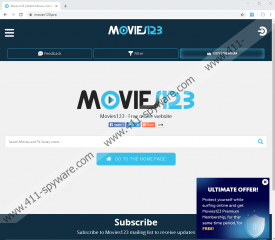Movies123 Ads Removal Guide
Movies123 Ads are commercial ads that pop up on your browser when you surf the web. These ads will try to make you click them because that’s how they generate a profit for their owners. However, you have to remember that pop-ups ads could be exploited by cybercriminals to promote and distribute malicious content. Therefore, the sooner you remove Movies123 Ads and everything related to these ads from your system, the better. It would be better if you scanned your computer with a security tool, because a security tool of your choice will help you locate all the potential threats.
Our research team says that Movies123 Ads are directly related to movies123.pro. If you were to open that website, you would see that it is a search engine. It says that it is a “free movies website,” so it should help you find movies that you could stream for free. The websites also suggest you to subscribe to it, so that you could receive movie-related updates. And it also comes with “ultimate offer.” The offer says that you can “protect yourself while surfing online and get Movies123 Premium Membership, for the same time period, for FREE!” Supposedly, this website offers you some security program, but seeing how the website itself falls into the grey area, we can’t know whether the suggested program is reliable or not (most probably, it isn’t).
Also, there is no guarantee that the search engine would provide you with reliable content. It is possible that movies123.pro outsources another search engine, so the search service is not genuine. What’s more, such search engines can be dependent on third-party content and third-party advertising, so it cannot ensure that all the content it promotes is safe and reliable.
Does it mean that you have a malware program on your computer if you see Movies123 Ads on your browser? Not necessarily. Your browser’s settings might have been changed when you accessed some website that displays a lot of pop-ups and redirects. Also, you could have installed a freeware application when you downloaded things from file-sharing websites. The point with freeware is that you MUST read the installation steps because there might be additional features and applications that you can deselect during the setup. Unfortunately, users often breeze through the installation without checking what the installation wizard has to say.
Again, Movies123 Ads are not something that can destroy your system or steal your personal information. However, adware and potentially unwanted programs often employ tracking cookies to monitor your online activities. They can find out the websites you frequent and your most common search queries. This information is not personally identifiable, but it can be used to generate commercial content especially for you. And this is what Movies123 Ads are about. The ads will try to show you something you should supposedly like, and if that is the case, you would be more likely to click the ad.
Although clicking Movies123 Ads shouldn’t infect you with malware, there is no telling where you would land, as these ads do not review the content they display. Hence, you should refrain from interacting with Movies123 Ads. You need to remove all the potentially unwanted programs from your system today. You can delete those programs manually or automatically; it is up to you.
With this description, we provide the guidelines for browse reset. A full browser reset is usually enough to get rid of unwanted annoying pop-ups. If Movies123 Ads still persist, you should definitely scan your PC with the SpyHunter free scanner. In fact, investing in a reliable antispyware tool should be your next step.
How to Remove Movies123 Ads
Internet Explorer
- Press Alt+T and go to Internet options.
- Click the Advanced tab and press Reset.
- Mark Delete personal settings and click Reset.
- Press Close.
Firefox
- Press Alt+H and go to Troubleshooting information.
- Press the Refresh Firefox button at the top right of the new tab.
- Click Refresh Firefox and press Finish.
Chrome
- Press Alt+F and go to Settings.
- Click Advanced at the bottom of the page.
- Scroll down and click Restore settings to their original defaults.
- Press Reset settings to confirm.
Edge
- Press the Windows key and open the Start menu.
- Type Apps & Features and open the utility.
- Look for Edge on the list of apps.
- Click Advanced options under Edge.
- Press the Reset button at the bottom of the settings menu.
Movies123 Ads Screenshots: