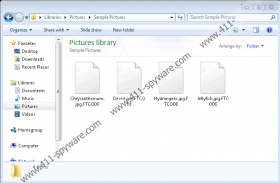FTCODE Ransomware Removal Guide
FTCODE Ransomware encrypts pictures and various types of documents. During this process, the malware should mark each affected file with the .FTCODE extension, for example, ticket.pdf.FTCODE. Usually, most ransomware applications display a ransom note after the encryption process is complete, but not in this case. According to our specialists, the sample they were able to test did not create any message that would contain instructions on how to receive a decryptor or contact the threat’s developers. If you want to learn more about this malicious application, we invite you to read our full report. As for users who want to know how they could eliminate FTCODE Ransomware manually, we advise using our deletion instructions located at the end of this page.
It looks like FTCODE Ransomware uses a very particular way to sneak onto targeted victims’ computers. To be more precise, it was confirmed that the malicious application’s installer appears as a harmless text file. The encountered samples carrying the malware in question were all fictitious Microsoft Word documents. To some users, it might look unbelievable that a file with a document's appearance could be malicious, which is why hackers might find it easy to distribute this threat. If you find it challenging to recognize suspicious data, you should employ a reliable security tool that could detect potentially dangerous content for you. All you have to do is scan all files received from Spam emails or other unreliable sources before opening or interacting with them. A scan should not take long, and you would know if it is safe to open a file or your chosen tool would help you erase a suspicious file if it appears to be malicious.
As said earlier, FTCODE Ransomware encrypts user’s files and marks them with a particular extension. Our specialists say that the malware should not encrypt data belonging to an infected device’s operating system or other program data. You could say the hackers are mainly interested in your personal files, such as photos and various documents. That is because such data might be valuable to you, and if you have no backups, it could be irreplaceable as well. As you see, most ransomware applications are used for money extortion. Hackers behind such malware offer decryption tools, which is something some users might be willing to pay for to restore their files. However, our tested sample did not have a ransom note that would explain how to purchase a decryptor. If FTCODE Ransomware’s developers update the threat, its new versions could show such a note. In which case, we advise you to consider the offer very carefully because no matter what the cybercriminals may promise, there are no guarantees they will hold on to their end of the bargain.
For users who receive this threat, we recommend erasing it as fast as possible. That is because the malware might be able to relaunch while it stays on a system and keep encrypting new data. Thus, if you want to continue using your device and do not want your future data to get encrypted, it might be best to remove FTCODE Ransomware. To eliminate it, you can either follow the instructions located at the end of this paragraph or use a reliable security tool that could clean your system from malware. Once your computer is secure, you could replace encrypted files with backup copies if you have them.
Get rid of FTCODE Ransomware
- Tap Ctrl+Alt+Delete.
- Pick Task Manager.
- Select the Processes tab.
- Look for a process associated with the malware.
- Select the process and click End Task.
- Leave Task Manager.
- Tap Win+E.
- Go to these locations:
%TEMP%
%USERPROFILE%\Downloads
%USERPROFILE%\Desktop - Find the malicious file opened before the system got infected, right-click it, and select Delete.
- Check these paths:
%WINDIR%\Tasks
%WINDIR%\System32\Tasks - Find scheduled tasks called WindowsApplicationService, right-click them and press Delete.
- Locate this path: %PUBLIC%\Libraries
- Find a file called WindowsIndexingService.vbs, right-click it and choose Delete.
- Close File Explorer.
- Empty Recycle Bin.
- Restart the computer.
FTCODE Ransomware Screenshots: