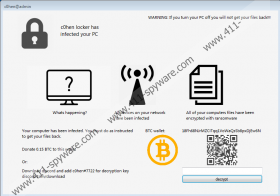C0hen Locker Ransomware Removal Guide
Did C0hen Locker Ransomware slither in and corrupt your personal files? If it did, there is a good chance that you opened a spam email attachment that lead to the execution of malware or that you left your operating system weak due to unpatched vulnerabilities. It goes without saying that unguarded systems are the ones that are affected by malware. Of course, more powerful and sophisticated threats can circumvent security safeguards – especially if they are weak, to begin with – and so it is never enough just to install security software. It is also important to be cautious, as well as to backup personal files outside their original location. If you do this, even if your system is corrupted, files are encrypted, or data is wiped, you can at least start fresh after reinstalling Windows. Note that if you set up a system restore point, you will not be 100% safe. Whether or not you need to delete C0hen Locker Ransomware from your operating system already, we suggest that you continue reading.
You do not need to guess whether or not C0hen Locker Ransomware has slithered in and corrupted your files because it does not try to hide itself after encryption. First of all, every single file that is encrypted gets the “.c0hen” extension appended to the original name. Do not bother removing this extension, and do not expect that the files will be restored automatically when you remove the threat. Luckily, C0hen Locker Ransomware is quite limited, and it only affects files in the %USERPROFILE% directory (only in Desktop, Documents, Downloads, Favorites, Music, Pictures, Recent, and Videos folders). Obviously, if this is where you normally create/keep your personal files, you are in big trouble because once files are encrypted, you cannot really restore them. When we tested the threat – and it appeared to be in development still – a free decryptor did not exist. It is highly unlikely that the attackers behind this malware would offer relief to the victims either, even if they fulfilled the demands introduced to them.
C0hen Locker Ransomware launches a window once files are encrypted. This window might introduce you to the infection and alert you that something has happened to your personal files. The purpose of the window is to display a message, and according to it, you need to pay a ransom of 0.15 Bitcoin to get a decryption key back. First of all, that is a huge ransom. Second, how would the attackers send you a decryptor after you paid the ransom to the 18Fh68NJrMZCiTqq1VoWaQsSb8pxDjEw6N wallet? From what we have seen, there are no guarantees that the attackers would be able to identify you and your payment at all. You could try communicating with the attackers behind C0hen Locker Ransomware via Discord, but we do not recommend it because that could help them trap you further. Obviously, we do not recommend paying the ransom either because we believe that that would be a big mistake. After all, you do not want to lose your files AND your money, do you?
As we have discussed already, creating backups for personal files is important, and if you know this already, perhaps you have copies of the encrypted files stored outside the infected computer? If you do, that is great news because your only worry is how to remove C0hen Locker Ransomware. If you do not have backups, we cannot help you much, and you might be stuck between the removal of the threat and the ransom payment. Hopefully, you understand the risks, and you will be able to do the right thing for yourself. In the end, do not forget to delete C0hen Locker Ransomware. It is possible that you might be able to delete this malware manually even if you do not have a lot of experience because our research team has created a comprehensive guide, which you can find below. An alternative to that is using anti-malware software. This is the method we recommend choosing because you want to employ software that can simultaneously delete threats and also reliably secure your system.
How to delete C0hen Locker Ransomware
- Tap Win+R to access Run and enter regedit into the dialog to access Registry Editor.
- Navigate to HKEY_CURRENT_USER\SOFTWARE\Microsoft\Windows\CurrentVersion\Run.
- Right-click the value named c0hen locker and select Delete (before that check the value data to reveal the location of a malicious .exe file).
- Navigate to HKEY_CURREBT_USER\Software\Microsoft\Windows\CurrentVersion\Policies\System.
- Right-click the value named DisableTaskMgr and select Delete.
- Exit Registry Editor and move to the location of a malicious .exe file.
- Right-click the malicious .exe file and then select Delete.
- Empty Recycle Bin and then perform a full system scan using a trusted malware scanner.
C0hen Locker Ransomware Screenshots: