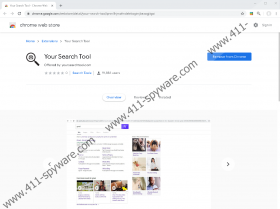Your Search Tool Removal Guide
A trustworthy and beneficial search tool is the most important thing for a smooth and efficient browsing experience, but Your Search Tool is not the kind of tool you can trust. It is presented as a beneficial extension for Google Chrome users, but it was created by Eightpoint Technologies, and this infamous company is known for View Free Recipes Now, Watch Movies Live, Easy Gaming App, and other well-known potentially unwanted programs. As you might have gathered already, the extension we are discussing in this report is classified as a PUP also, and our recommendation is that you remove it from your browser immediately. Without a doubt, if you think you need more information before you can decide what you want to do, you should continue reading our report. And if you are ready to delete Your Search Tool from your browser, you will find the tips that will help you get rid of the PUP immediately.
Eightpoint Technologies has set up yoursearchtool.com to introduce Your Search Tool, but the installer is found at chrome.google.com/webstore/detail//pnmllhjmofmdelekogimjbeaogjiigoi. If you click the ‘Add to Chrome’ button to install the extension, you are immediately informed that the PUP can read and change data on yoursearchtool.com sites, replace search with search.yoursearchtool.com, and also read browsing history to learn more about you and your preferences. While there are plenty of websites and online services that employ cookies and other data-tracking tools to gather information about their users, not all of them are as suspicious as Your Search Tool. It works with undisclosed third parties, and they also might have access to some of the information that is recorded. Most likely, these third parties are virtual advertisers who are working with Eightpoint Technologies so that their ads could be shown via Yahoo Search. As you must know already, if you used the PUP, it redirects to search.yahoo.com (Yahoo Search) via search.yoursearchtool.com, and this might be the number-one reason to remove it.
If you interact with the search results that are introduced to you by Your Search Tool, you could end up visiting questionable and, perhaps, unreliable websites. If you decide to keep using this suspicious PUP, you have to make sure that you are cautious about the links you click and then how you interact with the offers, installers, warning, and information you might be introduced to. If you are not careful, you could end up exposing sensitive information, purchasing products at exaggerated prices, or installing other PUPs. If you believe that this might have happened already, scan your system with a trusted malware scanner (click a download link below to obtain a free scanner) to check if you need to delete threats. Hopefully, all you have to do is remove Your Search Tool, and eliminating this potentially unwanted program should not cause you any problems. All you have to do is choose the right removal method.
We have a manual Your Search Tool removal guide ready for you. Do not be intimidated by the number of steps because they are simply extremely detailed, and once you get going, you will realize that erasing an undesirable extension from Google Chrome is very easy. Of course, if you face any problems, remember that you can always contact us via the comments section. If there is anything we can help you with, we will get to it as soon as possible. There is another method of removal that you should consider. Have you thought about implementing trusted anti-malware software? If you have not, this this the perfect time for that. The right anti-malware software will automatically delete Your Search Tool and also other threats if they exist, which could be the case if you used a third-party installer. Once you have your system and browser cleaned, make sure you start being more careful when installing new extensions and programs.
How to delete Your Search Tool
- Open Google Chrome.
- Tap Alt and F keys on the keyboard at the same time.
- Select More tools to see more options.
- Click Extensions.
- Find the unwanted add-on and click the Remove button next to it.
- Tap Alt and F keys once more and click Settings.
- Click Clear browsing data.
- Click the Advanced tab at the top.
- Select a time range and boxes.
- Click Clear data and then restart the browser.
Your Search Tool Screenshots: