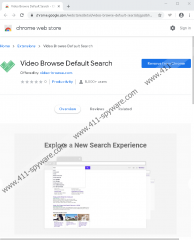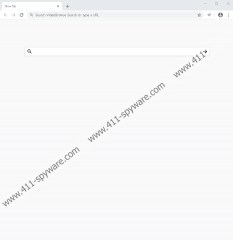Video-Browse Removal Guide
If you rely on a search tool to find videos, we suggest you find something other than Video-Browse. This is a Google Chrome extension, and it can appear to be useful, but according to our researchers, it is completely useless. If that was not enough, it is also untrustworthy, and it is possible that you could face security issues if you interact with it. Needless to say, you have to be extremely cautious when you surf the web because you do not want to face dangerous threats and virtual scams. Would you face threats and scams if you continued using the suspicious search tool? We do not know for sure, but this kind of uncertainty is enough to make us worried. If you do not feel like taking risks with your web surfing, it is best for you to delete Video-Browse and find a better search tool to set in its place. Do you know anything about the removal of this extension? If you do not, we are happy to assist you.
It is important that you figure out where Video-Browse has come from. If you do not remember installing a search tool/extension, perhaps you remember downloading a different program or add-on that could have traveled in a bundle? In such a case, inspecting the operating system with a legitimate malware scanner is crucial. Of course, it is most likely that you downloaded the extension from the Chrome web store at chrome.google.com/webstore/detail/video-browse-default-sear/objgodbhbjpbhabnjcpmbnncdjcohkhc. Were you introduced to this installer via video-browse.com, a pop-up advertisement, or after being redirected to the installer page randomly? Whatever the case might be, if the extension was installed, we encourage you to install a trusted malware scanner to check if there is nothing else that you need to check out or even remove from your operating system. We know for a fact that the creator of the extension – webcoapps – has created one other search tool, Searchsio, but luckily, it is unlikely to come bundled with Video-Browse.
After installation, Video-Browse changes the Chrome’s settings to open a new tab page as the homepage, and the new tab page is changed to introduce you to “VideoBrowse Search.” The default search provider is replaced as well. Due to this, when you enter search keywords into the “VideoBrowse Search” bar or the address bar, you are redirected to search.yahoo.com (Yahoo Search) via feed.video-browse.com. Besides that, the extension also places tracking tools (e.g., web cookies) to track you. It also records the browsing history. Why is that necessary? Video-Browse needs this kind of information so that it could appropriately modify the search results you see. Unfortunately, it modifies Yahoo Search, and that is why the search service is not trustworthy. Third-party advertisers might use the information about your browsing activity to select more attractive links, but who’s to say that those could be trusted? All in all, the extension cleverly exploits a well-known search engine to present something completely unpredictable, and that is not okay.
Due to the fact that Video-Browse redirects to a different search engine and modifies the results that are shown via it, our researchers classify it as a potentially unwanted program, also known as PUP. A PUP is a kind of a threat, which is why malware scanners and automated malware removal tools can pick up on it. Obviously, our recommendation is that you delete it from your web browser, which, as it turns out, is very easy to do. Follow the manual removal guide below is you wish to remove Video-Browse yourself, or install an anti-malware tool that will take care of the PUP for you. As you know, the world wide web is teeming with malware, and there are far worse infections than PUP that show modified search results. Due to this, we strongly advocate for the installation of legitimate anti-malware software. It is not too late for you to secure your system now, and so do not waste this opportunity.
How to delete Video-Browse
- Open Google Chrome.
- Tap Alt and F keys on the keyboard at the same time to open a menu.
- Click More tools to expand your options and then click Extensions.
- Identify the undesirable extension and click Remove next to it.
- Tap Alt and F keys again and click Settings.
- Go to Privacy and security and click Clear browsing data.
- Select a time range and the boxes you want and click Clear data.
Video-Browse Screenshots: