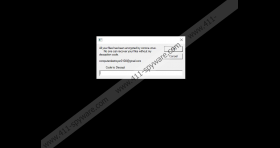ComputerDestroyer Ransomware Removal Guide
If your Windows operating system has been invaded by ComputerDestroyer Ransomware, you are now locked out, and perhaps you even think that your personal files were encrypted. That is because when the infection attacks, it can introduce you to a message stating that “corona virus” has encrypted your personal files and that you need a “decryption code” to restore them all. In fact, there is a file-encrypting threat called Coronavirus Ransomware, and we even have a removal guide for it on this website, but that is not what you are dealing with. Instead, you are dealing with a screen-locking infection that has no capabilities to encrypt your personal files. This is good news. The bad news is that this infection can successfully paralyze your entire system, and regaining access to it might be too complicated for you to handle if you lack experience. Regardless, you must delete ComputerDestroyer Ransomware, and we want to help you with that.
Did ComputerDestroyer Ransomware lock your Windows operating system after you opened a strange spam email attachment or downloaded a new file/program? If you do not remember doing any of this, perhaps an entirely different security backdoor was used, and that is something you need to think about also. If your operating system is not guarded, malware can slither in without much trouble, and if the devious ComputerDestroyer Ransomware has slithered in silently, you must have been shocked when your screen was locked. First, the threat logs off victims and introduces them to a message that suggests the invasion of “corona virus.” This message also lists computerdestroyer0108@gmail.com as a contact email address. If the victim clicks the “OK” button on the right, they can log into the system, but access is not granted. Instead, a new message is delivered, and this message is displayed using a full-screen window that cannot be closed.
The second message delivered by ComputerDestroyer Ransomware also suggests that “corona virus” has invaded the system, but lists computertricks2018@gmail.com as the contact email address. We do not recommend contacting the attacker behind the infection in any way because all they can do is push you into paying a ransom in return for a decryptor. Well, since your files are not encrypted, what is the point in exposing your own email address to the attackers? You might want to scold cybercriminals or tell them how they ruined your day, but that would only cause more damage because once your email address is exposed, the attackers can send you new spam emails and try to scam you and terrorize you day in and out. So, if you want to avoid being attacked by the same cybercriminals in new ways, we suggest ignoring the email addresses listed in ComputerDestroyer Ransomware messages. Of course, the infection itself is impossible to ignore because it prevents you from accessing your operating system. Due to this, you also cannot delete the infection.
We can show you how to restart your Windows operating system in Safe Mode, but we cannot show you where to find and how to delete ComputerDestroyer Ransomware files. That is because they could be anywhere, and even the names could be unique. If you are determined to remove this infection manually, the first thing you need to do is reboot your system. Follow the instructions below to learn how to do it. Note that if you want to install a malware scanner to assist you, you need to reboot in Safe Mode with Networking. You have to do the same if you have decided to employ an automated anti-malware tool. This is what we recommend doing because the tool can automatically remove ComputerDestroyer Ransomware components and also restore full Windows protection. As we mentioned earlier, your system’s protection is something that you need to think about, and know that if you keep the system unguarded, your chances of facing new infections are automatically much bigger.
How to delete ComputerDestroyer Ransomware
- Turn on the computer using the power button, and then turn it off. Repeat the process several times while pressing the power button until you access the Automatic Repair menu.
- Click Advanced options, select Troubleshoot, and then click Advanced options once more.
- Select Startup settings and then click Restart to access the menu of different boot options.
- Press F4 for Safe Mode or F5 for Safe Mode with Networking.
- As soon as the system boots, install a legitimate and trustworthy anti-malware program.
- Remove existing threats and then restart your system back to normal.
ComputerDestroyer Ransomware Screenshots: