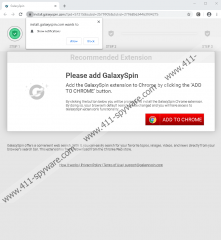GalaxySpin Removal Guide
If you want to be safe online, you have to stay away from programs such as GalaxySpin. It might seem to be harmless, but it is not as innocent as it might appear to be at first. According to our research team at 411-spyware.com, this extension is a potentially unwanted program (PUP), and the main reasons for that are that the extension is useless, that it hijacks the default search provider, that it collects user information, and that it presents sponsored search results by modifying Yahoo Search results. If that is enough info for you to realize that you want to remove GalaxySpin from your Google Chrome browser, you can move on to the last section of our report to learn about your options. Of course, as long as you delete the PUP completely, it does not matter what method you choose, but you have to keep certain factors in mind. If you want to learn more about this extension, keep reading.
GalaxySpin is in the same family of PUPs as Rolling Search, Twisted Search, SearchZilla, Vista Search, and a few others. All of these extensions are introduced by webcoapps, and this company informs that some data is recorded when users install the extension and that some of it is even shared with undisclosed third parties. Of course, most people do not care about privacy policies and stuff like that. Instead, they care about how a certain program or service works. Well, if you believe the description on the Chrome Web Store (chrome.google.com/webstore/detail/galaxyspin/epomcijmabolmbnhceelaahjnnophfbm), you might believe that GalaxySpin is meant to offer amazing web browsing services. It cannot do that. Once installed, it sets feed.galaxyspin.com as the default search provider. Therefore, every time you enter a search keyword into the address bar, you are redirected via this engine to search.yahoo.com. Well, what if you like Yahoo Search? Does that mean that you can trust the PUP? That is not the case. Yahoo Search is used only to put users at ease, which can trick them into interacting with sponsored content.
The suspicious GalaxySpin uses Yahoo Search to show ads and sponsored links, and if you click them, the creator of the PUP is likely to earn money for promotional services. How does that benefit you? You might think that you are being offered an enhanced search experience, but in reality, you are being fed ads, and from unknown parties at that. What if you cannot trust these parties and their ads? What if you are at risk if you interact with them? These are risk too high for something as useless as GalaxySpin, and so we encourage you to delete this potentially unwanted program immediately. Note that ads might continue flooding you after the removal of the PUP if you have enabled the website to show you notifications (see screenshot). If that is what has happened, you also need to remove notifications.
It should be easy enough for you to delete GalaxySpin from your Google Chrome web browser. Removing notifications from undesirable sources is not a difficult task either. You could play with the settings of your browser to figure out how to clear notifications and remove unwanted add-ons, but we suggest following a guide that was created to make the process easy. If other threats have been discovered along with the PUP – which is possible if the PUP was installed, for example, using a malicious software bundle – it might be best to install anti-malware software instead. This software can automatically remove GalaxySpin and all threats. The choice is yours. In the future, if you want to stay safe, you have to be cautious about the extensions and programs you install, and you also want to have your system fully protected against threats that could use more stealthy techniques to slither in.
How to delete GalaxySpin from Google Chrome
- Open the browser.
- Enter chrome://extensions/ into the address bar.
- Click the Remove button next to the unwanted extension.
- Enter chrome://settings/content/notifications into the address bar.
- Find the website whose notifications you want to disable.
- Click the three dots on the right and click Remove.
- Restart the browser.
GalaxySpin Screenshots: