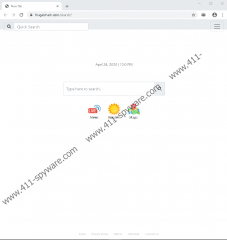Access Your Coupons Removal Guide
If you want to find real coupons to save money when shopping online, Access Your Coupons is not the extension you should install. It might make you think that you can use it to save money, but in reality, it is pretty much useless. All it can do is introduce you to Yahoo Search, as well as easy-access links to News (news.yahoo.com), Weather (wunderground.com), and Maps (google.com/maps) sites. It certainly cannot help you save money when shopping online. If you have this strange extension installed on your browser, you must have realized how useless it is. Most likely, you want nothing else but to remove this PUP (potentially unwanted program) as quickly as possible. If you are confused, or if you are still thinking about installing the extension, you should read this report to understand it better. In the end, you will be able to make an informed decision using the data we have gathered. Of course, we recommend deleting Access Your Coupons.
Before we talk about how the Access Your Coupons extension works, we need to figure out how it was installed. If you discovered the extension at frugalshark.com – and you might have been redirected to this page via an intriguing ad – you must have downloaded the PUP from chrome.google.com/webstore/detail/access-your-coupons/bkkcgcanmmcnhnbjikiifodnikpeakgl. The Chrome Web Store continues to be the most popular and most trusted source for Google Chrome extensions, but many PUPs have been spread via this platform, and so you need to be cautious when selecting the add-ons you want. The description on this page provides a link to the Privacy Policy introduced by Hyper Systems LLC at frugalshark.com/privacy. One particular section is very interesting: “We may share your information, including your Personal Information, with our commercial partners, who assist us in providing the features offered by our Services, including our services, advertising, and content partners (collectively, "Commercial Partners") or allow those Commercial Partners to gather information directly from you.” This might be the reason you decide to remove Access Your Coupons.
When you install Access Your Coupons, frugalshark.com/search/ is set as the New Tab page on your browser. The interface of this search engine is clean, and all you get is a search dialog box and the three easy-access links we mentioned in the beginning. If you enter keywords into the box, you get rerouted to Yahoo Search at search.yahoo.com. Luckily, the results are not modified, and so it is safe for you to interact with them; however, when you do interact with them, the PUP tracks every move and every click. Of course, if you type, for example, “shopping coupons” into the search box, you might find coupons, but Access Your Coupons does not produce any, and so it is useless. You might as well set Yahoo Search to open in the New Tab, and you will get the same results. Except that you will not be tracked, which is already ten times safer. In conclusion, we think that the PUP does not offer beneficial services and, instead, spies on users, which is why we recommend deleting it.
You can find a manual Access Your Coupons removal guide below. This guide will make it easy for you to erase unwanted extensions and also clear the browsing data to ensure that no data-trackers are left behind to spy on you. The process is very simple, but if you have any questions, you can always contact us using the comments section. Of course, if there are other threats that you need to eliminate from your operating system and browsers – and we advise using a legitimate malware scanner to learn that – it might be best to employ an anti-malware program that is programmed to detect and delete threats (and PUPs) automatically. Now that you have all information and you know about the different Access Your Coupons removal options, we hope that you know what to do. In the future, be more mindful when installing new extensions.
How to delete Access Your Coupons from Google Chrome
- Open the browser.
- Enter chrome://extensions into the address bar.
- Find the unwanted extension and click the Remove button.
- Enter chrome://settings/clearBrowserData into the address bar.
- Move to the Advanced section.
- Select an appropriate time range and the boxes you want.
- Click the Clear data button.
Access Your Coupons Screenshots: