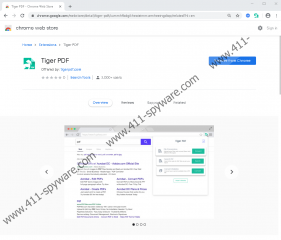Tiger PDF Removal Guide
If you use Google Chrome, you might come across an extension called Tiger PDF. This extension is meant to make it possible for users to convert PDF, JPG, PJPG, PNG, WEBP, TXT, SVG, HTML, DOC, & DOCX files for free, which is a great luxury. The extension is meant to make it possible for you to convert files via your browser’s search bar, which is quite unusual. According to the instructions, you are supposed to click the extension’s icon on your browser, click the ‘File Conversions’ button, upload a file, choose the desired file format, and then simply download the converted file. Using the search bar, you are supposed to type in “pdf,” tap the ‘TAB’ key on the keyboard, and then enter a search query, which is then presented via Yahoo Search. No, this extension is not introduced by Yahoo, but it is using the search engine because people trust it. This is not the only reason why it is classified as a PUP (potentially unwanted program) or why deleting Tiger PDF should be a discussion.
Most likely, you downloaded the suspicious Tiger PDF from chrome.google.com/webstore/detail/tiger-pdf/cammhfbdgikheoieimmcemheeingdiop/, but how did you end up on this page? Were you redirected via a random website or an attractive advertisement? Perhaps the installer’s pop-up showed up on your screen and would not disappear until you installed the extension? It is known that PUPs can be promoted in aggressive ways. It is also possible that you were introduced to the installer of Tiger PDF when it was attached to an entirely different program. If that is the case, scan everything that was installed along with the PUP to check if you need to delete malware or other potentially unwanted programs. Of course, it is always possible that you downloaded the extension from the Chrome Web Store or tigerpdf.com simply because it seemed to offer what you were after. But if that is the case, did you expect to have your browser modified, your web searches flooded with ads, and data about you tracked and shared with third parties?
The Privacy Policy that supports Tiger PDF reveals that the PUP collects both personally and non-personally identifiable information. This information can be shared with undisclosed parties that include affiliates, parent companies, subsidiaries, vendors, service providers, agents, contractors, and customers (i.e., advertisers). When you install the PUP, it sets tigerpdf-search.com as the default search provider, and if you do not use it for file conversion, it automatically redirects to Yahoo Search. This is where things get fishy. The results you see are not normal search.yahoo.com results. They include sponsored content, and because we do not know what kinds of advertisers we are dealing with here, we cannot know how trustworthy they are. As you might know, malvertising (aka, malicious advertising) is a thing, and misleading ads can be used to serve the agenda of virtual schemers and malware distributors. Hopefully, that is not the case with Tiger PDF, but the services of this PUP are not exactly worth taking risks for.
We recommend removing Tiger PDF, but you might have come to a different conclusion. All in all, we believe that this extension does not offer the best services when it comes to file conversion. And on top of that, we know that it can redirect you to Yahoo Search via your browser’s address bar and use the well-known search engine to introduce you to sponsored third-party links, who, by the way, have information about your browsing activities and preferences. If you choose to delete Tiger PDF, there are two main paths you can take. You can either use the guide below to remove this potentially unwanted program manually, or you can install a trusted anti-malware program that will take care of the PUP automatically. If you know that other threats exist and/or if you want to take better care of your entire operating system and the installed browsers, we suggest employing anti-malware software. If you have questions about the PUP or its elimination, see you in our comments section.
How to delete Tiger PDF
- Open the Google Chrome browser.
- Simultaneously tap Alt and F keys.
- Click More tools and click Extensions.
- Remove the potentially unwanted add-on.
- Tap Alt and F keys and click More tools again.
- Click Clear browsing data.
- Click the Advanced tab at the top.
- Select a time range and boxes.
- Click Clear data.
Tiger PDF Screenshots: