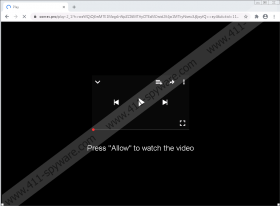Osmes.pro Removal Guide
Osmes.pro is one of those websites that looks like a blip in the course of time. It has a short expiration rate, and there is a good chance that you cannot access it anymore as you read this description. Nevertheless, we believe that it is our duty to raise your awareness about such adware servers because even if Osmes.pro is gone, there are bound to be many other adware domains out there that function just like this one. Likewise, it is possible to employ the same methods to get rid of Osmes.pro and many other adware helpers.
Technically, Osmes.pro isn’t there on your computer. Only certain settings on your browser are responsible for redirecting you to this site, and for displaying random ads and notifications when you browse the web. To get these modifications, you need to encounter Osmes.pro first, and you also need to allow notifications.
Here you might say that if you do not allow those notifications, everything should be fine, right? Well, yes. If you just close the tab without clicking anywhere, you shouldn’t get into this trap. But you should also refrain from visiting the sites that launched the Osmes.pro pop-up in the first place. If you often find yourself on websites that display a lot of ads via pop-ups and redirects, you indirectly expose your system to potential exploitation. Hence, changing your web browsing habits is just as important as investing in a licensed security application.
If by any chance, you allow Osmes.pro notifications to appear on your screen, at first, it will not look too annoying. You will get various redirections that promote commercial content, and that content will look random. However, the longer Osmes.pro generates commercial ads for you, the more customized they will get. Let’s not forget that adware can collect information on your web browsing habits. It cannot steal your logins and passwords, but it can easily figure out the sites you frequent and the search keywords that you use. As a result, the commercial ads promoted by Osmes.pro will become more tailored, too.
Now, what happens when you see ads that are related to your likes and preferences? Well, you might think that they can offer you anything useful. You could be more inclined to click them or interact with them in some way. And while, most of the time, you will get redirected to some commercial sites (provided you click those ads), in the worst-case scenario, you could be exposed to something more dangerous, too.
The problem with Osmes.pro and other adware helpers is that they are like empty shells that only work like distributors. They do not actually check what kind of things they distribute and deliver. That’s up to do you make sure that you land on a safe website. But if users are lulled into the fake sense of security, they could inadvertently encounter something dangerous when they land on an unfamiliar website.
All in all, Osmes.pro might not be a direct computer security threat, but it is an annoying intruder that might redirect you to dangerous websites. You need to take the security of your system into your own hands and remove everything associated with Osmes.pro from your PC right now.
Below, you will find the guidelines on how to restore your browser’s settings to default. After you do that, scan your PC with the SpyHunter free scanner because you might also have unwanted programs installed on your computer. Once your system and your browser are clean, you can breathe a sigh of relief. But don’t forget to stay away from random websites because a similar adware server could bump into your browser again!
How to Restore My Browser
Chrome
- Press Alt+F and navigate to Settings.
- Click Advanced at the bottom of the age.
- Click Restore settings to their original defaults at the bottom.
- Press Reset settings on the confirmation pop-up.
Firefox
- Press Alt+H and navigate to Troubleshooting information.
- At the top right of the new tab, click Refresh Firefox.
- Press Refresh Firefox and click Finish.
Edge
- Click the three dots at the top right on the Edge window.
- Go to Settings and click Reset settings on the left.
- Press the Restore settings to their original values option.
- Click Reset to complete.
Osmes.pro Screenshots: