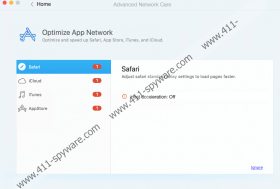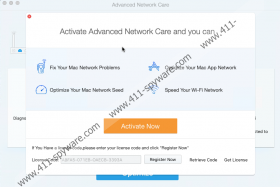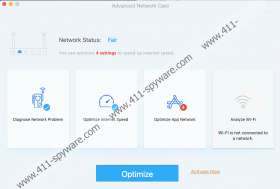Advanced Network Care Removal Guide
If your Mac operating system has slowed down significantly, you might think that Advanced Network Care is exactly the application you need to install. Of course, just like with any new application, you need to assess it carefully, and, hopefully, that is what you are doing right now. If you have downloaded the app already, and now you are looking for a guide that could help you remove it, you must have found something that you did not like. Unfortunately, it is not enough to delete Advanced Network Care. Some components remain put after traditional removal steps are taken, but if you follow the guide below, you should be able to get rid of this potentially unwanted program successfully. If you do not fully understand why we identify it as a PUP, we suggest that you continue reading this report to understand the situation better. Even if you decide to keep the app installed afterward, at least you will know how it works.
It is most likely that you downloaded Advanced Network Care from macbooster.net/anc.php?, which is the PUP’s official download page. And how were you introduced to this installer? Did you find it all on your own when researching how to speed up your system? Or were you redirected to the page when you clicked an advertisement or a pop-up that was introduced to you online? Perhaps you did not download Advanced Network Care from macbooster.net at all? If you remember using a different source, you ought to inspect your operating system because you do not want to overlook malware that could have been attached along with the PUP. If you are warned about malware, you certainly can postpone the removal of the suspicious optimizer because it is not identified as a dangerous threat. That being said, there are things that might make you want to delete it from your operating system. First of all, you cannot really know that it works.
There is no denying that the official Advanced Network Care download website looks very professional, and its creator (IObit) has certainly done a good job of introducing the application is the most positive way. However, are you completely sure that the promises, benefits, and reviews shared with you are legitimate? The app promises to scan and fix Mac network problems, optimize the network speed, and even speed up the Wi-Fi. These are huge claims, and not many tools can actually offer significant changes, which is why whenever you face an app that promises to fix problems that, allegedly, are causing a slowdown, you need to be cautious. Would your system and Wi-Fi start running faster once you paid $19.99 for the Standard subscription of $49.99 for the Premium subscription? That is hard to say because the free scanner does not reveal any issues or problems, and so all we have to fall on are promises. Well, what about the user reviews introduced on the official website? We do not know if they are legitimate, and that is an issue also.
It is also very suspicious that Advanced Network Care avoids removal. You can remove the PUP like you would normally remove all unwanted applications, but you also need to take an additional step of erasing a folder named “Advanced Network Care.” This folder is found in ~/Library/Application Support/, and you should be able to get rid of it using the guide below. If you are having issues with our manual removal guide, do not hesitate to request assistance via the comments section. If you have not yet scanned your system, this is the time to do it. We are hopeful that no other threats will be found, but if you are warned about PUPs or malware, please make sure that you delete everything. To remove Advanced Network Care manually, you can use our guide below.
How to delete Advanced Network Care
- Access the Applications folder via Finder.
- Drag the unwanted application to Trash.
- Access the Go menu via Finder.
- Move to Computer and then to Macintosh HD.
- Open the Library menu and go to Application Support.
- Delete the Advanced Network Care folder.
Advanced Network Care Screenshots: