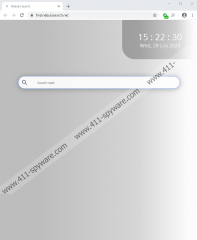Nebula Search Removal Guide
Whether you installed Nebula Search willingly, by accident, or because you felt forced to do it, there are a few reasons why our researchers place it in the PUP category and recommend removing it. PUP is short for “potentially unwanted program,” and this term describes an application or an extension that might seem to offer useful or harmless services but that turns out to be unreliable or even malicious to some extent. We do not claim that this particular PUP is malicious, but there are a few things that might deter users from installing it onto their Google Chrome browsers. Hopefully, you are reading this report before installing the extension, and you will be able to make an informed decision on whether or not you still want to install it afterward. Of course, if the PUP is installed already, we can provide you with useful information. Most importantly, we can help you delete Nebula Search.
The installer of Nebula Search is presented at chrome.google.com/webstore/detail/nebula-search/cocggcllacaaodbjobopljfooknipmle, but how you might end up on this website is a mystery. You could always find the PUP yourself, while looking up new extensions. However, you are more likely to be redirected to its installer page on the Chrome Web Store. Unfortunately, many people trust this source blindly, and they might be unaware that they could face PUPs as well. In fact, whether you used this source or a completely random downloader, the suspicious extension works the same. The only difference is that if you used a third-party downloader, other programs and extensions could have been introduced at the same time. If you can identify them yourself, research them immediately. If you cannot, install a legitimate malware scanner to assist you in a full system scan. It goes without saying that all threats that might be found by the scanner must be removed from the system.
Nebula Search is introduced to Chrome users as a search tool, and it sets find.nebulasearch.net as the default search provider after installation. If this search tool was beneficial, we are sure that users would stick with the PUP. However, it is not beneficial. It simply redirects to a different search engine that you could easily access without an additional extension. It seems that find.nebulasearch.net must redirect to Bing Search, but it redirected our researchers to Google Search. When we analyzed the PUP, the results that were shown were not modified. This is great news, but there is no doubt that the search service is questionable. The Privacy Policy informs that third-party advertising partners can place ads with the help pf the service, and that should be impossible without modifying the results. To put it simply, we do not recommend trusting the search service. On the contrary, we recommend removing Nebula Search and setting a trusted default search provider instead.
If you are worried that you do not know how to remove Nebula Search, take a deep breath and relax. This potentially unwanted program is not stubborn when it comes to the removal, and even inexperienced users should be able to handle it safely. You can follow the instructions below if you do not already know how to erase the infection, or you can install reliable anti-malware software to have the PUP eliminated automatically. Whichever method of removal you choose, it is also a good idea to clear browsing data. This is something you do to clear browsing data, cookies, site data, cache, and other pieces of information. It is good practice to clear browsing data to ensure that your Google Chrome browser is safe after deleting PUPs. Of course, after you delete Nebula Search, we hope that you will be more cautious about installing new extensions and programs.
How to delete Nebula Search
- Launch Google Chrome.
- Tap Alt+F keys.
- Choose More tools.
- Click Extensions.
- Remove the PUP.
- Repeat steps 2-3.
- Click Clear browsing data.
- Click the Advanced tab.
- Select a time range.
- Select boxes.
- Click the Clear data button.
Nebula Search Screenshots: