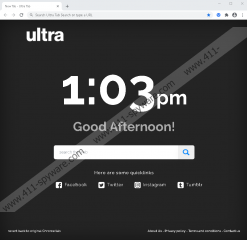Ultra Tab Removal Guide
When you install something new, you have to make sure that the tool is trustworthy and beneficial. Ultra Tab might not fit that criteria, given that it has been found to redirect to a third-party search engine and also show modified results to promote links from unknown parties. This is why this extension created by SYNDIC8 PTE Ltd. is classified as a PUP (potentially unwanted program). Further in our report, we discuss how this suspicious extension is introduced to Google Chrome users, how it works once it is installed, and why removing it is recommended. If you are completely surprised that we advise deleting Ultra Tab, you certainly want to keep reading to learn all about the suspicious extension. Note that you can ask us questions about anything discussed in this report, and you can leave them in the comments section below anonymously. Our team of experts will respond as soon as possible.
At the time of research, Ultra Tab was introduced via ultra-tab.com, and its installer could be found at chrome.google.com/webstore/detail/ultra-tab/hogemhpfbepbbdpfgighdmjbfdpaeein. If this is where you downloaded the PUP from, you must believe that this extension offers “the best possible web search experience.” The description found on the Chrome Web Store suggests that the extension’s creator cares about the provided service and that the tool can even provide “intuitive quick links” to your favorite webpages and social media websites. All in all, if you look at the description alone, there is no doubt that you might identify Ultra Tab as a useful tool. If you proceed with the installation, a pop-up stating that ultra-search1.com is meant to replace the New Tab and the default search provider shows up. If you agree with these terms, you can download the PUP for free. Unfortunately, most people refuse to dig deeper to see whether the tools they are interested in are actually beneficial.
The only service that Ultra Tab offers is web search. Whether you enter keywords into the browser’s address bar or the search box on the New Tab page, you are redirected via ultra-search1.com to search.yahoo.com. The Yahoo Search engine is well-known amongst users all over the world, and they might trust it without further questioning. That is exactly what the creator of Ultra Tab expects. The thing is that the results are actually modified, and the PUP uses it to present third-party links. What sites do these links route to? Whom are they presented by? These are the questions we simply cannot answer because we do not know what parties the PUP works with. Perhaps it does not have specific parties linked to it at all, and the PUP offers an open platform for anyone’s links. This makes our research team nervous because if you cannot predict what kinds of links could be shown, you cannot know whether or not the service is trustworthy. All in all, given that anyone can use Yahoo Search, we do not think that the service offered by Ultra Tab is useful anyway, and so we advise deleting this PUP.
You should have no big troubles removing Ultra Tab manually; however, you have to think if that is the best option for you. If you have installed the PUP from an unknown source (not the Chrome Web Store), you might have installed it along with threats. And if you are not able to delete every single threat manually, it might be time to employ the help of anti-malware software. Have you ever thought about installing such software? We recommend it because this software can guard you and your system against ransomware, trojans, keyloggers, and other types of dangerous and devastating infections. Besides providing you with comprehensive protection, this software can also automatically delete Ultra Tab and any other PUPs that might exist on your operating system right now.
How to delete Ultra Tab from Google Chrome
- Launch the browser.
- Open the Chrome menu by tapping Alt+F keys.
- Click More tools and then Extensions.
- Remove the undesirable extension.
- Tap Alt+F keys and click More tools again.
- Click Clear browsing data.
- Open the Advanced menu.
- Select a time range in which the PUP was installed.
- Select the boxes representing the data you want to clear.
- Click Clear data and then restart the browser.
Ultra Tab Screenshots: