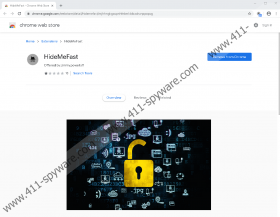HideMeFast Removal Guide
HideMeFast promises to hide your browsing activity. However, it also requires your permission to record your browsing activity. This makes absolutely no sense. This is not the only contradiction that we have faced when analyzing this potentially unwanted program, or PUP. Our recommendation is that you remove it from your browser, and if you are ready to take on the task, we have created a guide for you. However, if you want to know exactly how we came up to this conclusion, or you are not sure which method is best when deleting HideMeFast, we strongly invite you to read our report. The comments section is open as always, and you can leave all questions anonymously. Our team of experts is ready to answer all of them because, ultimately, we are here to assist you.
We cannot know for sure how you downloaded HideMeFast onto your Google Chrome browser. If you are not sure about this yourself, perhaps you let it in by accident when installing something else? Software bundles are very common these days, and people often rely on them despite the risks. What are these risks? Unfortunately, many bundles are set up to promote PUPs and dangerous malware, and installers of legitimate and popular tools are often used as bait. Alternatively, you could have downloaded the PUP from chrome.google.com/webstore/detail/hidemefast/mjhhngkgocpnhfebmkbibaahcnppopcg, and if you did, you must have done that some time ago because this installer no longer works. In either case, if the PUP exists on your system, you must scan it regardless of how the extension was installed. Ideally, no other treats will be found, but if you discover that you need to remove other threats, you do not want to waste precious time. Remember that the longer malware/PUPs stay on your system, the more damage could be made, and you want to avoid that as much as possible.
So, what are the main issues with HideMeFast? This extension is certainly very mysterious, and we are still collecting information. If we find anything worth mentioning, this article will be updated. For the time being, we know that it communicates with third-party apps, can access downloads, can change the default search provider on your browser, and also can read browsing history. When it changes the search provider, it is meant to redirect your searches to Bing Search. Of course, this is not the worst-case scenario, but you need to ask yourself a few things. Why does HideMeFast need to change your search habits? Also, could it influence the results shown to you? At the time of research, it could not, but who knows how this PUP could be updated. Finally, it is important to talk about the main service of the PUP – anonymous browsing. It offers nothing useful because it basically mimics Chrome’s Incognito Mode. You do not need to install any extension to access it because this tool is already integrated within your browser. Use the Ctrl+Shift+N key combination to access it.
We now know that HideMeFast is not useful, that it tracks browsing history seemingly without a valid reason, that it changes the default search provider to redirect to Bing Search, and that it can do other suspicious things that have nothing to do with anonymous browsing. Due to all of this, we believe that removing HideMeFast is the only logical thing to do. If you have no idea how to remove this PUP, you can follow the instructions below. We have even added steps to help you clear browsing data just in case the PUP has injected cookies to spy on you. Of course, if the full system scan you should have performed by now has detected other threats, this might be the time to install anti-malware software. Since it can automatically delete all threats and also secure the system, there should be no hesitation to install it. It is for your own good.
How to delete HideMeFast from Chrome
- Launch your browser.
- Tap ALT and F keys at the same time to open the Chrome menu.
- Select More tools.
- Click Extensions and Remove the PUP.
- Repeat steps 2-3 and then select Clear browsing data.
- Open the Advanced menu.
- Pick the time range that makes sense and also boxes.
- Click Clear data.
HideMeFast Screenshots: