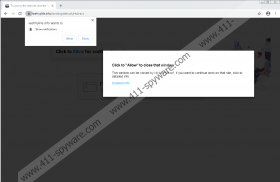Leefmylife.info Removal Guide
Do you ever encounter random pop-up windows that seem to be displaying odd notifications? Perhaps one of those windows displays its domain name as Leefmylife.info? If that’s the case, you should click the X button at the top right of the window to close it at once. If you follow the instructions you see on the window, you will only allow adware to enter your system, and that’s not something we recommend. After all, commercial ads could expose you to potentially harmful content, and you need to do everything in your power to avoid malicious threats.
How do we even come across adware servers like Leefmylife.info? Well, the truth is that these servers change really fast. What we mean is that they don’t live long, and they get taken down the moment someone reports them. Therefore, Leefmylife.info could already be down, but trust us when we say there are tons of these servers out there. Just because one of them is gone, it doesn’t mean that you won’t get exposed to something else. Thus, whenever you browse the web, you have to be careful about third-party content that is offered to you.
Also, if you are on a page that displays a lot of commercial ads, don’t be surprised if something like Leefmylife.info pop-up jumps into your screen. These pop-ups are actually quite cunning. Usually, everyone knows that it’s enough to click the X button to close a new window. However, the Leefmylife.info pop-up says that you need to “Click to “Allow” to close that window.” This message refers to the small pop-up notification at the top left that says Leefmylife.info wants to show notifications and you supposedly need to click the “Allow” button.
Needless to say, clicking Allow is not the only way to close that window, but if users want to get rid of the pop-up at once, they might fail to realize that this notification is a scam. Hence, by clicking the Allow button, they would let this adware server modify their browser’s settings. As a result, the adware components can start tracking your browsing history, processing the collected data and figuring out your likes and preferences. After that, you will be subject to custom advertising, and you might encounter multiple links to outgoing websites that might look like they really cater to your habits.
However, that’s the main security concern associated with Leefmylife.info and other similar adware servers. They can be used as content distributors by unreliable third parties. And they cannot even check whether the content they promote is safe or not. Hence, even though you allow Leefmylife.info to display the commercial notifications, you cannot be sure that those notifications will show only something reliable or useful. In the case of malicious exploitation, Leefmylife.info might as well be used to promote dangerous websites and products that could be part of malware distribution networks. Hence, it is important to nip the problem in the bud and get rid of everything related to Leefmylife.info immediately.
First, you need to reset your browser settings to default. To do that, you can use the instructions at the bottom of this description. It would also be a good idea to scan your computer with the SpyHunter free scanner. There might be unwanted programs installed on your computer and you have to determine them all. What’s more, it wouldn’t be too surprising if you had Trojans lurking in the background, too. Therefore, the sooner you perform a full system scan, the better. Make sure you remove all the potential threats and protect your system from harm.
Restore Your Browser Settings to Default
Chrome
- Press Alt+F and open Settings.
- Scroll down and select Advanced.
- Click Restore settings to their original defaults.
- Press Reset settings to confirm.
Firefox
- Press Alt+H and open Troubleshooting information.
- Click Refresh Firefox at the top right of the new tab.
- Press Refresh Firefox and click Finish.
Edge
- Click the three dots icon at the top right corner.
- Click Settings and select Reset settings on the left.
- Press Restore settings to their original values.
- Click Reset.
Leefmylife.info Screenshots: