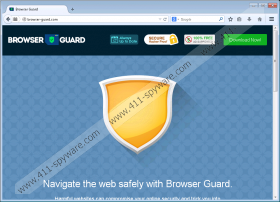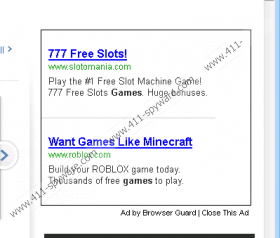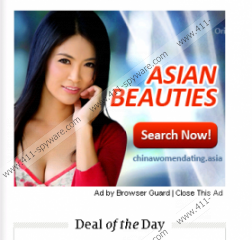Browser Guard Removal Guide
Browser Guard is yet another browser add-on which is aimed at informing you about dangerous websites so that you can prevent viruses and other malicious programs but we recommend that you remove the program. Our website already features some reviews of programs identical to Browser Guard, including Clean Browser, Search Safe, and Browse Safe. According to the information available in Control Panel, Browser Guard is published by Actually Apps, also known as Exciting Apps, Engaging Apps, Smart Apps, etc. All the identical programs mentioned are promoted on very similar websites and are added to the detection lists of some anti-spyware programs.
Browser Guard is an ad-supported program, which means that the program is sponsored by various companies seeking to promote their services and products and increase their conversion rates. In return for the free service, you are expected to put up with web banners, pop-ups, full-screen advertisements, etc. None of the advertisements displayed by Browser Guard is owned by the developers of the program. Do not be mislead into think that the labels ‘Ads by Browser Guard’ or ‘Browser Guard Ads’ indicate that Browser Guard is responsible for the advertisements delivered to you. The third-party websites to which you are taken by Browser Guard are governed by separate privacy policies, and you interact with those advertisements at your own risk.
Browser Guard is likely to provide you with advertisements that have nothing to do with your interests. You may be invited to read a suspect message, enroll in some mobile service-related program, download an unknown computer program, etc. Browser Guard does not accept responsibility for third-parties, and we recommend that you remove Browser Guard from the computer straight away.
You should not delay the removal of Browser Guard because this ad-supported program records certain non-personally identifiable information, which includes your IP address, search terms, browser settings, browser language, and other details related to your browsers. The more information Browser Guard collects, the better conclusions regarding your browsing patterns are drawn. As a result, you may receive tens of targeted advertisements, which, fortunately, you can stop. All that you have to do is remove and shield the system form malware threats.
The below given instructions should help you remove Browser Guard from the computer, but we recommend using SpyHunter. This real-time security program can readily examine the system, detect and remove Browser Guard, and also fight off malware in the future. Act right now if you want to be secure on the Internet because an unprotected computer can get easily affected by various Internet-based threats.
How to remove Browser Guard
Windows Vista and Windows 7
- Click Start.
- Select Control Panel.
- Click Uninstall a program.
- Remove Browser Guard.
Windows XP
- Open the Start menu.
- Click the Control Panel option.
- Select Add or Remove Programs.
- Uninstall the unwanted program.
Windows 8
- Press Win+R and enter control panel.
- Click OK.
- Select Uninstall a program and remove Browser Guard.
After you have removed Browser Guard from the computer, you should install a powerful scanner. Click the button below to get one and invest in the program if need be.
Browser Guard Screenshots: