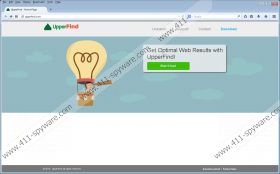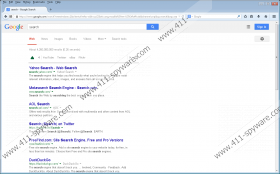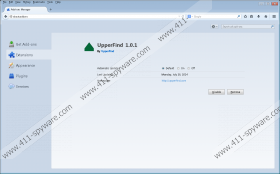UpperFind Removal Guide
UpperFind is a free browser add-on which you should remove from the computer if you want to prevent annoying web banners, coupons, pop-ups, in-line advertisements, and interstitial ads. UpperFind is an ad-supported program, and you can learn about this program on the website upperfind.com. The truth is that UpperFind is distributed alongside freeware, and the official website is just one attempt to make you think that you can trust the program. UpperFind is regarded as adware, and it is removed from the computer by certain security programs.
Do not hesitate to remove UpperFind from the computer because this program is a product of SuperWeb, which owns and maintains many identical programs, including GoingGo, Web Flipper, Glomatron, Fortunitas, and Surftastic. All these programs are categorized as adware, and the sooner you remove them from the computer, the better.
UpperFind displays advertisements, some of which feature labels such as ‘UpperFind Ads’ and ‘Ads by UpperFind’, on shopping websites, such as eBay, and Amazon, and video sharing websites, such as YouTube. UpperFind does not own those pop-ups because they belong to certain third parties. UpperFind, or rather SuperWeb, accepts no responsibility for the advertisements delivered to you because those third-party websites are governed by separate privacy policies.
UpperFind also adds alter Google search results pages. After installing UpperFind, you will find that the results pages enable you to access YouTube, Twitter, and some other websites.
Moreover, you should be aware of the fact that UpperFind is capable of monitoring you. It uses browser cookies and other techniques to record your IP address, search terms, impressions, browsing history, browser settings, and other non-personally identifiable information. The adware program collects information about you for the purpose of providing you with offers matching your interests and improving the quality of the service. Sometimes, some personally identifiable information may be recorded by UpperFind, which is why you should remove the browser add-on from the computer as soon as you can.
Unfortunately, the disadvantages of this browser add-on outweigh the advantages. In order to remove UpperFind from your browsers and get rid of those ‘Ads by UpperFind’ pop-ups and web banners, you should implement a powerful anti-malware program. Our team recommends using SpyHunter because this real-time security program can readily detect and remove UpperFind, and, most important, fight of various computer threats, including Trojan horses, ransomware infection, fake security program, adware, etc. In case you are determined to eliminate the adware program manually, use the below-given instructions.
How to remove UpperFind
Windows Vista and Windows 7
- Open the Start menu.
- Click Control Panel.
- Select Uninstall a program.
- Remove UpperFind.
Windows XP
- Click Start.
- Select the Control Panel option.
- Click Add or Remove Programs.
- Uninstall the unwanted adware program.
Windows 8
- Move the mouse pointer to the lower-left corner of the screen.
- Right-click and select Control Panel.
- Click Uninstall a program.
- Remove the unwanted program.
After removing the program from the computer, you should implement a reputable scanner so that you can ascertain that the computer contains no malicious files.
UpperFind Screenshots: