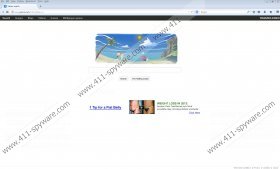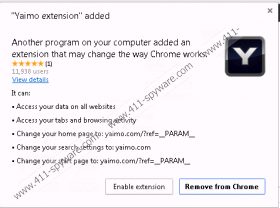Yaimo.com Removal Guide
Do not think that Yaimo.com is a reliable search provider. Even though the interface of this search engine does not raise any suspicion, our malware researchers identify this search tool as a browser hijacker. This means that the suspicious application may take over the browsers and change settings without much of your notice. It has been revealed that this hijacker can change the search provider and start page settings, as well as modify the browser shortcut Target. Needless to say, it is important to delete Yaimo.com from the browsers; however, the operation requires some knowledge. Continue reading to learn more about this suspicious infection.
As recent research has revealed, Yaimo.com may be attached to the Yaimo extension. This application travels packaged with more popular or even more unreliable software. If you are offered the option to decline the installation of this extension, you certainly should use it. The extension can be employed to spy on you, record browsing history and, most importantly, change the home page/search provider settings. This is disclosed in a clear manner, so you should not be surprised to discover a new default search tool; however, it does not mean that you should not remove Yaimo.com. In fact, your virtual security may depend on the successful removal of this browser hijacker.
Yaimo.com has been designed to resemble a regular search provider. It presents a search box and lists different search tools at the top. If you use Web, Images and Videos searchers, you will be presented with original search results. However, Maps will direct you to maps.google.com, Games will open up dailygames.com, and Multiplayer Games button is linked to fr9.es. Due to this, it is clear that the hijacker supports the services of third parties. It is important to delete any software linked to suspicious services; however, it is most important to remove Yaimo.com because of the sponsored third-party links. We advise you ignore any ad-supported searches and banner ads until you delete the hijacker.
As mentioned before, the hijacker changes the browser shortcut Target. While this Target, depending on the browser you run, should end up with chrome.exe”, iexplore.exe” or chrome.exe”, it has been revealed that it may be extended with “http://www.yaimo.com?ref=ofertas-es”. If you do not remove this extension, you will not be able to remove Yaimo.com from the browsers either. You should install automatic malware remover to delete existing threats or malicious files, and then follow the manual removal instructions below.
How to delete Yaimo.com?
Delete from Google Chrome:
- Right-click the Chrome shortcut and select Properties.
- Click the Shortcut tab, go to Target and remove the extension after chrome.exe”.
- Open Chrome, simultaneously tap keys Alt+F and then select Settings.
- Under On Startup mark Open a specific page or set of pages and click Set pages.
- Change/remove the URL of the undesirable search provider and then click OK.
- Under Appearance mark Show Home button, click Change and repeat step 5.
- Under Search click Manage search engines and choose a new default search tool.
- Click X on the URL of the search tool you wish to remove and select OK.
- Simultaneously tap Alt+F again, scroll down to Tools and then click Extensions.
- Click the recycle bin linked to the Yaimo extension and then select Remove.
Delete from Mozilla Firefox:
- Locate the Firefox shortcut and right-click it for more options.
- Click Properties, then click the Shortcut tab, and finally navigate to Target.
- Remove the text after firefox.exe” and click OK.
- Open Firefox and click the search provider icon on the Firefox search box.
- Select Manage Search Engines and Remove the undesirable option. Click OK.
- Simultaneously tap keys Alt+T to open the Tools menu and select Options.
- Click the General tab, remove/overwrite the Home Page URL and click OK.
- Simultaneously tap Ctrl+Shift+A to access the Add-ons Manager.
- Go to Extensions and Remove the undesirable browser plugin Yaimo.
Delete from Internet Explorer:
- Find the affected IE shortcut, right-click it and select Properties.
- Click the Shortcut tab, go to Target and remove the extension after iexplore.exe”.
- Open IE, simultaneously tap Alt+T (Tools menu) and select Internet Options.
- Click the General tab, change/remove the Home Page URL and hit OK.
- Tap Alt+T one more time and select Manage Add-ons.
- In the menu on the left click Toolbars and Extensions.
- Disable the undesirable extensions and go to Search Providers.
- Remove the undesirable option after choosing the new default search. Click Close.
Yaimo.com Screenshots: