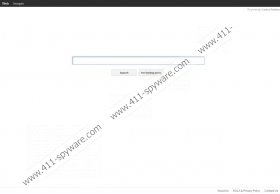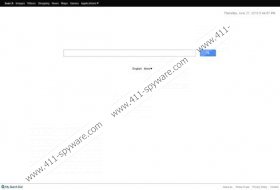Montera Toolbar Removal Guide
If you have discovered the suspicious Montera Toolbar on your browsers, you should think about the software you have recently installed onto your personal computer. Montera ltd is known for a number of different browser applications; however, they do not have the best reputation. According to our spyware researchers, the plugins developed by the company may enter the system with freeware as bundled downloads, which is why they are usually categorized as potentially unwanted programs (PUP). Even though in most cases the plugins are not malignant, you can delete them if you wish. Please continue reading to learn how to remove Montera Toolbar from the popular browsers and the PC.
Have you discovered that the home page of your Google Chrome, Mozilla Firefox and Internet Explorer web browsers has been changed to search.creativetoolbars.com or start.mysearchdial.com? Have you also discovered the Tuvaro Toolbar? These are a few of the well known Montera plugins, and it appears that some Windows users treat them as browser hijackers. This is because they may change your home page and search engine settings seemingly without any authorization. Of course, if you are sure that this has been done illegally, you should delete the plugins without further delay. However, you should also think whether you have not agreed to these changes during the installation of the programs. Note that in many cases these changes are automated, which means that if you do not pay enough attention, you may simply miss the additional offers.
Do you want to remove Montera Toolbar from the operating Windows system? Then you need to decide how to perform this task. You can follow the manual removal instructions provided below, and if you have performed this type of task before, you should have no issues. Nonetheless, we strongly recommend that you utilize an automatic spyware remover to have the undesirable browser plugins deleted. Note that your operating Windows system will be protected against spyware and clandestine cyber criminals’ scams only if you guard it with authentic spyware detection and removal software.
Manual Montera Toolbar Removal
Windows 8:
- Tap the Windows key to access the Metro UI start screen and right-click on the background.
- Select All apps, open Control Panel and click Uninstall a program.
- Right-click the application you want to have removed and select Uninstall.
Windows Vista/Windows 7:
- Open the Start menu and click Control Panel.
- Select Uninstall a program and right-click the undesirable application.
- Select Uninstall to complete the removal.
Windows XP:
- Move to the left of the Task Bar and click Start.
- Open Control Panel and double-click Add or Remove Programs.
- Click the undesirable application and select Remove.
Delete from the browsers
Google Chrome:
- Open the browser and simultaneously tap Alt+F.
- Move to Tools and click Extensions.
- Locate the undesirable add-on, click the recycle bin icon and select Remove.
- From the menu on the left select Settings.
- Go to On Startup, mark Open a specific page or set of pages and click Set pages.
- Overwrite/remove the provided URL and click OK.
- Go to Appearance, mark Show Home button, click Change and repeat step 6.
- Go to Search and select a new search provider.
- Click Manage search engines, remove (click X) the unwanted provider, and click OK.
Mozilla Firefox:
- Launch Firefox and simultaneously tap Ctrl+Shift+A.
- Select Extensions in the Add-ons Manager.
- Remove the unwanted add-ons and exit the manager.
- Now simultaneously tap Alt+T and select Options.
- Click the General tab and move to Home Page.
- Change/remove the provided URL and click OK.
- Move the cursor to the top-right corner to the search box.
- Click the presented icon and select Manage Search Engines.
- Select the unwanted provider, click Remove and then OK.
Internet Explorer:
- Open IE, simultaneously tap Alt+T and select Manage Add-ons.
- From the menu on the left select Toolbars and Extensions.
- Click the unwanted add-ons and select the Disable button.
- Now select Search Providers and click Remove for unwanted providers.
- Click Close to confirm the changes.
- Once again simultaneously tap Alt+T and select Internet Options.
- Click the General tab, change/remove the Home Page and click OK.
Montera Toolbar Screenshots: