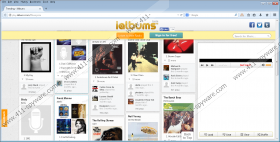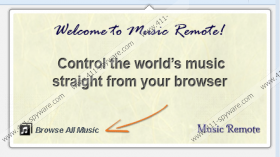Music Remote Removal Guide
Music Remote is an extension that might affect Internet Explorer, Google Chrome, and Mozilla Firefox browsers. The program itself might enter the system without user’s permission; thus, you might feel that it has appeared out of nowhere. It is impossible not to notice the presence of this software. As the researchers of 411-spyware.com have found out, a toolbar will be added to all of the major browsers. It will allow you to listen to the music straight from your browser. Even though Music Remote might seem to offer a very beneficial function, you should better be extremely cautious because this software is classified as a potentially unwanted application. In case you have already noticed something suspicious about it, you should get rid of Music Remote as soon as possible. Luckily, it can be deleted via Control Panel; thus, the removal process will not be difficult. Of course, if you still need some help, you should use the instructions that we have placed below the article.
The program itself is published by KangoExtensions and it seems like a very useful program at first sight; however, we still recommend being cautious because it might act in an undesirable way as well. The researchers of 411-spyware.com have revealed that Music Remote will allow you to listen to the music; however, there are still many users’ complaints regarding this application. It seems that Music Remote uses unreliable third-party sources and might even display third-party ads on your screen. It is, of course, your choice whether to keep this program on your system; however, we recommend that you delete Music Remote and install a more reliable application instead of it.
As Music Remote does not have its official website, it is very likely that it is uses unfair methods to slither onto your computer. As the research has shown, this potentially unwanted application might slither onto the computer if a user downloads fake Java, Flash or Flash Player updates. As you can see, you should be very cautious in order not to install undesirable programs. Our security experts advise you not to click on ads placed on various unreliable websites. On top of that, you should never download programs from doubtful sources.
Follow the instructions that you will find below the article in order to delete Music Remote. However, if you still feel that the manual removal process is too difficult for you, you should know that you can acquire an antimalware tool, for instance, SpyHunter and then just scan the system. A reliable tool will not only delete infections, but also protect your computer from other threats.
How to delete Music Remote
Windows XP
- Click the Start button.
- Select Control Panel.
- Click Add or Remove Programs.
- Select the suspicious application.
- Click the Remove button.
Windows 7 and Vista
- Open the Start menu.
- Select Control Panel.
- Click Uninstall a program.
- Right-click on Music Remote.
- Click the Uninstall button.
Windows 8
- Tap the Windows key.
- Right-click on the background.
- Select All apps.
- Locate Control Panel. Select it.
- Click Uninstall a program.
- Find the program that you wish to remove. Click on it.
- Click the Uninstall button to delete it.
Music Remote Screenshots: