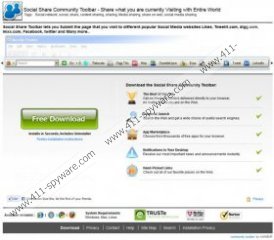Social Search Toolbar Removal Guide
If you have installed Social Search Toolbar onto the computer, you may be surprised to see Free Smileys and TuneUp Utilities 2013 running on the PC. It has been discovered that this Conduit toolbar installs these third party applications automatically, and you will face this activity if you choose to install the Entrusted Toolbar, Internet Helper Toolbar or similar programs as well. Of course, this is not a package deal, and you can refuse the installation of undesirable software. All you have to do is un-check the boxes indicating that you agree to have the programs installed. Where can you find these boxes? These are listed within the installation setup, and so if the undesirable software has already been installed – you have missed your chance. Of course, this does not mean that you are now required to use these programs. Please continue reading to learn how to remove them and delete Social Search Toolbar.
The toolbar can be downloaded from socialshare.ourtoolbar.com, and it is available for those who run Internet Explorer, Google Chrome and Mozilla Firefox browsers. If you are careful with the installation process, you will discover that there are quite a few programs which you can download together with the plugin. Aside from the aforementioned tools, you are also suggested to employ the Conduit search tools. We recommend that you do not agree to change the home page (search.conduit.com) or the search provider (Customized Web Search) of your browsers. These search tools use web cookies to collect information about your search history, and Conduit developers potentially could share this data with third parties. What is more, the search tools provide advertisement supported search results. If you click on them you could be routed to unreliable or even corrupted websites.
You can delete Social Search Toolbar, if you do not find it useful, and you can remove the undesirable Conduit search tools as well. These tasks are not complicated and you can even perform them manually. Of course, this will not guarantee that your Windows security is guarded in the future. If you want to ensure that cyber criminals cannot find a security backdoor to infiltrate malware onto your personal computer – click the download button presented below and install a reliable, automatic spyware detection and removal application.
How to delete the toolbar?
Delete from Windows 8:
- Tap the Windows key to access the Metro UI start screen.
- Right-click and select All apps (see at the bottom).
- Open the Control Panel and click Uninstall a program.
- Right-click the application you wish to remove.
- Click Uninstall.
Delete from Windows Vista & Windows 7:
- Click the Start icon (left of the Task Bar).
- Select Control Panel and click Uninstall a program.
- Click the unwanted application and select Uninstall to remove it.
Delete from Windows XP:
- Open the Start menu.
- Go to Control Panel and double-click Add or Remove Programs.
- Select Change or Remove Programs from the menu on the left.
- Remove the undesirable program.
How to remove the search tools?
Remove from Internet Explorer:
- Launch the browser and simultaneously tap Alt+T.
- Select Manage Add-ons and click Search Providers.
- Click the undesirable provider and hit the Remove button.
- Click Close and simultaneously tap Alt+T once more.
- Select Internet Options.
- Click the General tab.
- Change/remove the Home Page URL and click OK.
Remove from Google Chrome:
- Open the browser, simultaneously tap Alt+F and select Settings.
- Under On Startup click Open a specific page or set of pages.
- Click Set pages and overwrite/remove the set URL. Click OK.
- Under Appearance mark Show Home button, click Change and change/remove the set URL. Click OK.
- Go to Search and click Manage search engines.
- Choose a new default search provider and remove (click X) the undesirable one. Click OK.
Remove from Mozilla Firefox:
- Open Firefox and click the icon on the left of the search box.
- Select Manage Search Engines.
- Remove the undesirable provider and click OK.
- Simultaneously tap Alt+T and click Options.
- Click the General tab, change the Home Page and click OK.
Social Search Toolbar Screenshots: