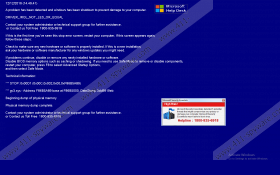1800-935-6918 Driver_irql_not_les_or_equal Removal Guide
If you have found your Desktop covered with the 1800-935-6918 Driver_irql_not_les_or_equal window, it does not necessarily mean that a serious computer issue has arisen. Even though this window has been made to look like a genuine BSOD (Blue Screen of Death) window shown by the Windows OS, specialists at 411-spyware.com are sure that it is fake. As a consequence, users should not believe any word they find on this window and definitely not call the provided telephone number. Of course, we do not blame those users who decide to contact the “system administrator or technical support group for further assistance.” It is because the fake 1800-935-6918 Driver_irql_not_les_or_equal alert has the Microsoft Corporation logo at the top, the window cannot be removed from Desktop, and there is a small fake Microsoft Security Essentials pop-up saying that potential threats have been detected at the lower part of the blue window. Do not pay attention to these fake alerts and go to remove the malicious software responsible for their presence on your screen instead. Continue reading this article to find out more about the deletion of undesirable applications.
The so-called TechSupport scams seek to scare users into dialing the provided telephone number. Do not dial 1800-935-6918 by any means, even if the fake BSOD window tries to convince you that Windows “has been shutdown to prevent damage.” Ignoring this piece of advice might quickly result in a number of serious problems. First of all, it might be very true that cyber criminals are waiting for your call instead of technical support. Secondly, this number might not be toll-free at all. In other words, it is very likely that you will receive a huge bill after making a call. Third, experienced specialists say that the personal information provided for the technical support might be sold to cyber criminals or used for fraudulent purposes. Finally, according to our researchers working at 411-spyware.com, there is no point in paying money for the service and allowing cyber criminals to connect to the computer remotely when a user can delete the fake 1800-935-6918 Driver_irql_not_les_or_equal alert himself/herself with our help.
Even though it is possible to get rid of the 1800-935-6918 Driver_irql_not_les_or_equal window and, consequently, unlock the screen manually, it will not be very easy to do that due to modifications this TechSupport scam makes on the infected computer. First of all, specialists have noticed that this malicious application immediately drops its .exe file (bsodc23x1.exe) when it successfully infiltrates the computer. Also, the Shell Value which can be found in the Winlogon registry key is modified as well. After the infiltration of this threat, it points to its .exe file, for example, C:\Users\{username}\Downloads\bsodc23x1.exe (the data might be slightly different if the executable file is dropped in a different directory). Due to these changes made on the infected computer, it will be more difficult to remove the fake window covering the screen, but, of course, it is not impossible. Continue reading to find more about the deletion procedure.
Before we talk about the deletion of the TechSupport scam, we would like to provide more information about the distribution of this computer infection for you. If you already see the presence of the fake 1800-935-6918 Driver_irql_not_les_or_equal window on your Desktop, you probably already know that it tends to enter computers without permission in most cases. There are several different ways how this might happen, for example, you could have installed on your PC a software bundle consisting of untrustworthy software, malware existing on your computer might have downloaded it on your PC without your consent, or you have clicked on a bad link initiating the installation of malicious software. There are definitely other ways this infection is distributed, so you should not forget to install a security application on your PC after the removal of the 1800-935-6918 Driver_irql_not_les_or_equal window in order not to find the Desktop locked again in the future.
You will have to start the Windows OS in Safe Mode with Networking first in order to be able to delete the malicious software responsible for the presence of the fake window. If you have never done that before, let our manual removal guide help you. When you boot into the Safe Mode with Networking, you will have two options to choose from: you could remove malware manually or scan the computer with an automated malware remover to get it deleted automatically for you. If you really wish to get all the threats removed, use the SpyHunter antimalware suite.
Get rid of the fake 1800-935-6918 Driver_irql_not_les_or_equal window
Boot into Safe Mode with Networking
Windows 8, 8.1, 10
- Press down the Shift key and hold it while clicking Power.
- Click the Restart button.
- Click Troubleshoot.
- Select Advanced options.
- Under Advanced options, click Startup Settings.
- Click the Restart button when you see “Restart to change Windows options such as:”
- Press the number 5 to enable Safe Mode with Networking (you can press the number on your keyboard or F5).
- Wait for the Windows OS to start in Safe Mode with Networking and then go to delete malware.
Windows 7, Vista, XP
- Go to restart your computer.
- Start pressing the F8 key in 1-second intervals.
- When the menu shows up, select Safe Mode with Networking using arrow keys.
- Press Enter.
Delete components of malware
- Pay a visit to %TEMP%, %USERPROFILE%\Downloads, and Desktop to find the bsodc23x1.exe file.
- Delete it.
- Press Win+R and type regedit. Click OK.
- Open HKEY_CURRENT_USER\Software\Microsoft\Windows NT\CurrentVersion\Winlogon.
- Locate the Shell value.
- Right-click on it and select Modify.
- Clear data from the Value data field and click OK.
- Restart the computer.
1800-935-6918 Driver_irql_not_les_or_equal Screenshots: