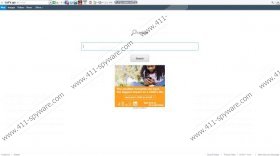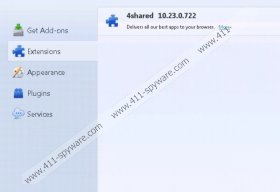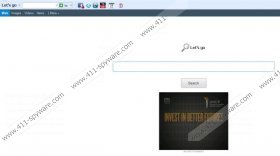4Shared Toolbar Removal Guide
4Shared Toolbar is an application very similar to other ones published by Conduit Ltd, for instance, Connect Toolbar and Iminent Toolbar. All these browser plugins install a toolbar on your browser and might change your homepage and your default search engine to search.conduit.com if you do not unmark the installation preferences. Some researchers classify 4Shared Toolbar as a browser hijacker; however, this is not completely true because it does not change anything without informing you. Thus, if you have 4shared Toolbar on your system, we recommend that you remove it for the safety of your computer.
If you have not downloaded 4Shared Toolbar from its official website 4shared.ourtoolbar.com, you are probably rather surprised how it got onto your computer. You should know that there is always a possibility that different unwanted programs might come on your system in a bundle. The specialists of 411-spyware.com has finished the research and found out that 4Shared Toolbar might come together with PriceGong and Value Apps. Make sure that you always select custom installation if you do not want to end up with a bunch of additional programs and if they have already occurred on your system, remove them as soon as possible.
You will definitely recognize 4Shared Toolbar from its appearance. It includes Facebook, YouTube icons, and much more. You can also access Value Apps and manage your calendar there as well. In addition, it tends to change your search engine to Trovi Search. You will notice that it can search through the web, images, videos, and news; however, there is always a possibility that you will see sponsored search results and advertisements. Moreover, every time you launch your browser, you will see different commercials in the middle of the start window. You should not click on them because the risk of getting in touch with malicious software is very high because 4Shared Toolbar is definitely not responsible for third party material.
What is more, it is very strange that 4Shared Toolbar collects information regarding your browsing habits. Even though it claims that this data is not personally-identifiable, you should still remove this plugin if you do not want to share such information as your browsing history, your favorite websites, and your search queries with anyone. 4Shared Toolbar claims that this data is being gathered in order to improve the plugin itself and show you more personalized ads.
Are you not satisfied with 4Shared Toolbar? Do you want to remove it easily? You can use manual removal instructions that we have provided for you below, but you should not forget to scan your computer with a reliable antimalware tool like SpyHunter in order to remove all the elements that belong to 4Shared Toolbar as well as to detect and erase other threats that might be hiding onto your computer.
Remove 4Shared Toolbar
Windows 8
- Access the Metro UI menu by pressing the Windows key.
- Start typing “Control Panel” and then select its icon when you notice it.
- Select Uninstall a program and locate the 4Shared Toolbar on the list.
- Right-click on it and then select Uninstall.
Windows 7 and Vista
- Click the Start menu and then move to Control Panel.
- Select it and then access Control Panel.
- Go to Uninstall a program and then select the superfluous program.
- Right-click on it.
- If you are sure that you want to remove it, click the Uninstall button.
Windows XP
- Open the Start menu.
- Select Control Panel from the menu.
- Click Add or Remove Programs.
- Detect the unwanted program and select Remove.
Google Chrome
- Open your browser and then tap Alt+F simultaneously.
- Move to Tools and then select Extensions.
- Select the extension from the list and click the recycle bin button.
- Click the Remove button to erase it entirely.
- Select Settings from the menu on the left.
- Select Open a specific page or set of pages in the section On Startup.
- Click Set pages and add a new page, click OK.
- In the section Appearance, mark Show Home button.
- Type in a new home page address and click OK.
- Move down and select Manage Search engines… in the Search section.
- Select a new search engine and click Make default.
- Remove the unwanted search provider by clicking X.
Mozilla Firefox
- Launch your browser and then press Ctrl+Shift+A one after another.
- Select Extensions from the menu which you will find on the left.
- Click on the extension and then click the Remove button.
- Access the search box at the upper-right part of your browser.
- Press F4 and select a new search engine.
- Go to Manage search engines… and remove the unwanted one by clicking on the Remove button.
- Press Alt+T and go to Options.
- Select the General tab and then type in a new homepage address in the empty box.
- Click OK.
Internet Explorer
- Launch it and then press Alt+T.
- Select Manage Add-ons from the Tools menu.
- Under the Add-on Types, select Toolbars and Extensions.
- Click on the unwanted extension and select Disable.
- Select Search Providers from the same menu.
- Find the search provider and then click Set as default.
- If you want to remove the provider associate with 4Shared Toolbar, select it and then click the Remove button.
- Close the window and press Alt+T again.
- Move to Internet Options and select the General tab.
- Type in URL of your new homepage and click OK.
4Shared Toolbar Screenshots: