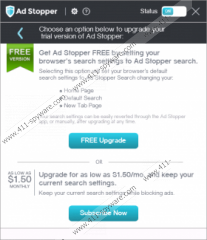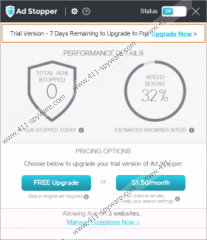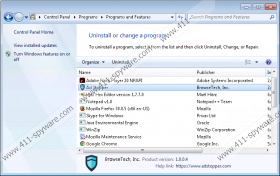AdStopper Removal Guide
AdStopper supposedly acts as an ad-blocker; however, its services are not free. Although the 7-day trial version is completely free, you will have to fulfill one of the two conditions if you desire to continue running this program further on. One of the options provides the so-called Free Upgrade, and, in order to receive it, you need to change your Home Page, Default Search, and New Tab Page settings. If this is not the option for you, you can also choose to subscribe to the ad-blocking services, and the subscription starts at 2.99 USD per month. Fortunately, this program does work, and our researchers have found that it is capable of blocking advertisements. Despite this, we identify it as a potentially unwanted program due to the changes made to your browsers. If you are interested in deleting AdStopper, this is the article you need to read.
If you decide to subscribe to the ad-blocking services, adstopper.com provides three different options. You can sign-up for a monthly subscription that, at the moment, is $2.99/month. The annual subscription costs $24.99, and the 2-year subscription is $35.99. The payment methods include credit card payments, PayPal, and Amazon, and you would be sharing some personal information by making the payment. Due to this, you have to do some research before you make the final decision because you do not want you personal data leaked to unreliable companies. The Privacy Policy provided by BrowseTech, Inc. (the publisher) informs that personal information can be collected and retained; however, it also assures that this information is not shared with other companies. On the other hand, the Refund Policy at adstopper.com/refund-policy/ reveals that third-party vendors could be selling this ad-blocker, and this is what is most worrying. Although the official vendor seems trustworthy, third parties are completely unpredictable. If you have purchased this PUP from an unfamiliar vendor, make sure that your virtual security is not in danger.
Have you downloaded the Free Upgrade version? If you have, the homepage, search engine, and new tab must have been replaced with search.adstopper.com. Ad Stopper Secure Search is compatible with popular browsers, including Mozilla Firefox and Internet Explorer, and some malware researchers identify it as a browser hijacker. The Privacy Policy of this search tool is identical to the one representing the PUP, and it reveals that third parties could display advertising, which means that you might find advertisements along with your search results. The good news is that users supposedly can opt out of advertising altogether. Of course, if you have acquired AdStopper using a third-party installer, the search tool might be unpredictable, and it could be modified to show unreliable advertisements as well. Due to this, we do not recommend using the services of unknown and unpredictable third-party vendors.
According to our malware analysts, AdStopper could be silently installed by malicious software installers as well. If that has happened, you need to inspect your operating system right away to see if other threats have invaded your PC along with this PUP. You can easily employ an authentic malware scanner to see if other computer threats are active on your computer. Even if other threats do not exist, a reliable scanner will warn you about the PUP itself, as well as the so-called hijacker that might have traveled along with it. Hopefully, you do not need to waste your time eliminating third-party malware, but, if you do, we recommend using automated malware removal software for the quickest and most efficient results.
Have you downloaded undesirable software onto your operating system, and now you want to eliminate it? The good news is that it is not difficult to remove AdStopper, as all you really need to do is uninstall this app as shown in the guide below. The removal of the suspicious search tool might be a little more complicated. We have added a guide that will help you modify the search tools on the most popular browsers, but we recommend installing a malware scanner afterward to check for leftovers. Needless to say, if leftovers exist, you need to eliminate them right away. Another thing to discuss is the protection of your operating system. If you do not implement reliable security software, you can expect much more malicious programs to invade sooner or later.
How to delete AdStopper
Windows XP:
- Navigate to the left of the Taskbar and click Start.
- Open Control Panel and then double-click Add or Remove Programs.
- Find the undesirable application, select it, and click Remove.
Windows Vista & Windows 7:
- Click the Windows/Start icon on the left of the Taskbar.
- Open Control Panel and then move to Uninstall a program.
- Right-click the application you desire to get rid of and select Uninstall.
Windows 8 & Windows 10:
- Launch RUN (tap Win+R keys simultaneously).
- Enter Control Panel to open the menu and click Uninstall a program.
- Right-click the unwanted app and click Uninstall to get rid of it.
Eliminate unwanted search tools
Google Chrome:
- Open the browser and tap Alt+F.
- Select Settings and find the On Startup section.
- Select Open a specific page or set of pages and click Set pages.
- Overwrite the unwanted URL and click OK.
- Find the Search section and click Manage search engines.
- Add/set the desired search provider.
- Click X on the URL of the unwanted provider and click Done.
Mozilla Firefox:
- Open the browser and tap Alt+T.
- Select Options and move to the General menu.
- Overwrite the Home Page URL.
- Navigate to the Search menu.
- Select the desired search provider.
- Select the unwanted provider and click the Remove button.
Internet Explorer:
- Open the browser and tap Alt+T.
- Select Manage Add-ons.
- Go to the Search Providers menu and set the desired provider.
- Remove the unwanted provider and click Close.
- Tap Alt+T again and click Internet options.
- Click the General tab and overwrite the Home Page URL.
AdStopper Screenshots: