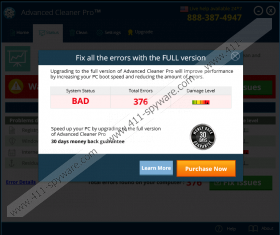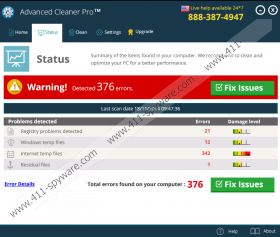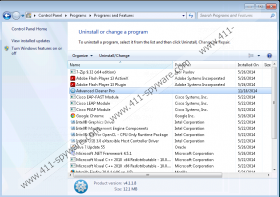Advanced Cleaner Pro Removal Guide
Nowadays users understand how important it is to have a computer security application installed on their systems. Unfortunately, they often resort to using the likes of Advanced Cleaner Pro. This program may not be a dangerous infection, but it is not a reliable computer security tool as well. Advanced Cleaner Pro is a computer optimization program, and computer security specialists often label it as a potentially unwanted application because it might be related to particular security issues. Either way, it is clear that you should remove Advanced Cleaner Pro from your computer if you want to keep your system safe and clean.
There are several ways to install Advanced Cleaner Pro on your computer. Some users may think that this optimization tool is a dangerous infection because they don’t notice how the program enters their systems. This happens when Advanced Cleaner Pro comes bundled with freeware. Users download freeware applications at third-party file sharing websites and such programs often come with additional applications that users are not aware of.
Another way to download Advanced Cleaner Pro is to get it at the official website via advancedcleanerpro.com. The website looks sophisticated and reliable, so it wouldn’t be surprising if a user would decide getting Advanced Cleaner Pro after visiting the site accidentally. On the other hand, we are convinced that this optimization tool gets into target systems more often via bundled download. After all, it is very similar to PC Optimizer Pro, and this optimization tool is known to come bundled with multiple adware applications.
It would be no problem if Advanced Cleaner Pro could really do what it promises. However, based on our tests, this application is highly suspicious. For one, it completes a full system scan too fast. The entire process lasts only a few seconds, and after a moment you are presented with extensive scan results, saying that you have multiple errors on your computer and you need to fix them by investing in the full version of Advanced Cleaner Pro. Although all decent programs must be purchased, the question is whether we can trust Advanced Cleaner Pro because it may detect “errors” on a clean computer as well.
Computer security experts say that registry cleaning programs are often quite unreliable because they may have different standards on what is a redundant registry file. What is more, our research shows that Advanced Cleaner Pro does not detect any real problems, so there is no need to keep it on your PC.
Follow the instructions to remove Advanced Cleaner Pro and then check for other potentially unwanted applications that might be present on your computer. Invest in a powerful computer security tool if need be.
How to remove Advanced Cleaner Pro
Windows 8
- Drag mouse cursor to the bottom right of your screen.
- When Charm bar appears click Settings and go to Control Panel.
- Open Uninstall a program and remove Advanced Cleaner Pro.
Windows Vista & Windows 7
- Click Start menu and go to Control panel.
- Open Uninstall a program and remove Advanced Cleaner Pro.
Windows XP
- Open Start menu and click Control panel.
- Select Add or remove programs and uninstall Advanced Cleaner Pro.
Advanced Cleaner Pro Screenshots: