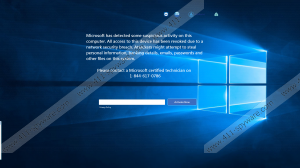All Access To This Device Has Been Revoked Removal Guide
All Access To This Device Has Been Revoked is from the more sophisticated type of fake alerts as it does not only tries to scam you with its warning but also locks your screen so that you may see no choice but to call the provided phone number. This fake alert is indeed a technical support scam whose main purpose is to push you to call this toll-free supposed technical support number. The truth is that you will not talk to any technician really but rather a salesperson who will try to sell a system fixer program to you. It is important that you do not contact these scammers because you could be asked to provide remote access to your computer so that the fixing can be done or the software installed on your system. However, this can be exploited and used as a way to steal information from your system or infect it with serious threats. Even though this fake alert claims that "Microsoft has detected some suspicious activity," we suggest that you remove All Access To This Device Has Been Revoked from your computer as soon as possible.
This fake alert screen locker is indeed an application that can pose as wmplayer.exe (Windows Media Player) but we have seen other versions as well, such as PC Guardian. You can usually download such questionable programs from suspicious file-sharing pages (torrent and freeware) since these promote potentially harmful software bundles. This means that installing such a bundle can infect your computer with a number of potentially unwanted programs as well as malware programs, such as adware programs, browser hijackers, Trojans, and, of course, fake alerts like this one. It is important that you only download programs from official pages to be safe. It is also possible that you install this fake alert after clicking on an unsafe third-party advertisement or other suspicious content. Sometimes it is enough for you to simply click on any content (a search field or empty space) on a shady torrent page, for example, and you could drop a bundle of threats in the background or open malicious pages on new tabs that may scam you into downloading software like this. Thus, we recommend that you scan your PC with a trustworthy malware scanner after you delete All Access To This Device Has Been Revoked from your system.
As we have mentioned already, this fake alert operates a bit differently than most of its peers. While other fake alerts are simply generated on fake webpages as pop-up messages, this one is disguised as a useful application. Once you install and run this program, it kills your Task Manager and locks your screen. There are only two ways for you to unlock your computer in this situation. First, you can restart your computer and since this fake alert has no autorun function, it will not start up until you do so manually. Second, you can enter a key in the provided field on this lock screen, which will reactivate Task Manager; however, your main system process, explorer.exe, will have to be rerun if you want to use your computer.
This technical support scam claims that your computer has been locked because of alleged suspicious activities that were detected by Microsoft. Since you cannot seem to do anything due to the locked screen and this screen also looks like an authentic Microsoft Windows error page, you may decide to call the supposed technical support telephone number. As a matter of fact, we have found that this number can change after some time. This application connects to "webadmin.pcguardian.online/gettfnurl.aspx" to retrieve the phone number. Therefore, we have already seen "1-800-603-5246," "1-888-534-6135," and "1-844-617-0786" as the number to call. Please remember that calling this number could result in a scam and you may be convinced to purchase a useless program. It is possible that you will be asked to grant remote access to your computer, which is always dangerous if you were to let schemers near your system. No wonder why we recommend that you remove All Access To This Device Has Been Revoked from your PC as soon as possible.
As you know by now, you have two options right now. You can restart your PC or copy and paste "8716098676542789" as the key in the provided field and press the "Activate Now" button. If you choose the latter, you need to rerun the explorer.exe process. Then, you can look through your list of installed applications to identify and uninstall the suspicious program you have installed recently. Please follow our guide below if you want to manually remove All Access To This Device Has Been Revoked from your computer. Remember that there may be other threats present, too. Thus, we suggest that you employ a reliable anti-malware program like SpyHunter to protect your PC effectively.
How to restore explorer.exe
- Press Ctrl+Shift+Esc simultaneously to open Task Manager.
- Choose the File menu.
- Open "Run new task".
- Type "explorer.exe" and hit the Enter key.
- Close the Task Manager.
How to remove All Access To This Device Has Been Revoked from Windows
Windows Vista, Windows 7, Windows 8, Windows 8.1, and Windows 10
- Tap Win+R and type control panel in the box. Click OK.
- Select Uninstall a program.
- Click on the suspicious application and click Uninstall.
Windows XP
- Click the Start button and open Control Panel.
- Choose Add or Remove Programs.
- Click on the suspicious application and click Remove.
All Access To This Device Has Been Revoked Screenshots: