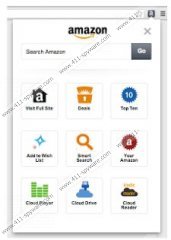Amazon Smart Search Removal Guide
When it comes to browser extensions and plugins there are generally two main ways to download them – install them directly from official websites and/or download them accidentally bundled with freeware. Amazon Smart Search is a browser extension that does travel around using the aforementioned methods. Usually, Amazon Smart Search presents a browser toolbar and a search engine by Amazon.com, and this browser add-on is mainly compatible with Mozilla Firefox and the newest Internet Explorer browsers. However, if you have not changed your browser settings yourself, you should remove Amazon Smart Search from your computer to prevent any possible security issues.
Most often users are taken by surprise when Amazon Smart Search “out of nowhere” on their browser. Then it definitely means that the user had no intention of installing this browser plugin, and it came with freeware application from a third party. It means that you need to be attentive when you download and install free software applications. It is common for potentially unwanted browser plugins to be bundled with these programs, and if you go through the installation automatically, the next time you open your browser you will see Amazon Smart Search there.
Amazon Smart Search makes use of customized Google search engine. It is usually installed with various apps that enhance your online shopping experience. For example, the Amazon toolbar displays you a number of commercial advertisements from Today’s Deals, Price Compare, Top Ten or Wish List. What is more, your home page is changed to amazon.com.
Although Amazon Smart Search is using Google search engine, the search results may be tweaked to display a number commercial ads and links you should never click on. The problem is that such browser plugins may be exploited by cyber criminals to deliver corrupted third party ads. It might seriously compromise your system and eventually infect you with malware, so it is for the best to remove Amazon Smart Search from your computer right now.
How to remove Amazon Smart Search
Windows 8
- Move mouse to the bottom right of the screen.
- Click Settings on Charms bar and go to Control Panel.
- Open Uninstall a program and remove Amazon Browser Bar.
Windows Vista & Windows 7
- Open Start menu and click Control Panel.
- Go to Uninstall a program and remove Amazon Browser Bar.
Windows XP
- Open Start menu and go to Control Panel.
- Select Add or remove programs and uninstall Amazon Browser Bar.
Change browser settings
Internet Explorer
- Press Alt+X and click Internet options.
- Click Use Default under General tab home page section and click OK.
- Press Alt+X again and go to Manage add-ons.
- Click Search Providers on the left.
- Set a new default Search engine and remove Amazon Smart Search.
Mozilla Firefox
- Press Firefox button and click Options.
- Press Restore to Default button under General tab and click OK.
- Click the search engine icon left to Firefox search box.
- Select Manage search engines from drop-down menu.
- Remove Amazon Smart Search from the list and press OK.
Once you have Amazon Smart Search removed, to perform a full system scan with SpyHunter free scanner in order to check for any other potentially unwanted programs. Do not hesitate when it comes to protecting your PC from threats.
Amazon Smart Search Screenshots: