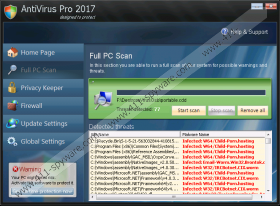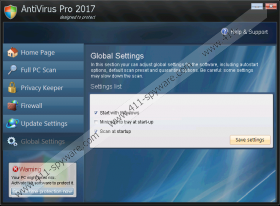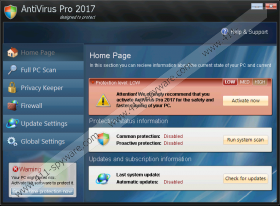Antivirus Pro 2017 Removal Guide
Antivirus Pro 2017 is an extremely malicious computer infection that can enter your Windows operating system in a very clandestine manner. Of course, if authentic malware detection and removal software was set up to protect your PC, you would not need to worry about the removal of this monstrous rogue anti-spyware. If you are not using this software, the malicious Antivirus Pro 2017 could enter your operating system in several different ways. For example, you could download malicious rogue’s files bundled with freeware, or you could execute the infection by opening a corrupted spam email attachment. This is why you should not download unreliable programs and why you should remove spam emails without opening them. All in all, if your computer was infected, there is one thing you need to do: Delete Antivirus Pro 2017.
According to our experienced malware analysts, Antivirus Pro 2017 comes from the Braviax (also known as FakeRean) family. Antivirus Pro 2015, Antivirus Plus 2014, and other malicious rogues also belong to this family. It appears that the removal tips presented in this report are likely to help with the removal of Antivirus Pro 2017 clones as well, as these infections not only look the same, but also work in the same manner. Most notably, they all introduce users to the same fictitious system scanners, present bogus security warnings, and release misleading recommendations to purchase a fake malware removal tool. Furthermore, Antivirus Pro 2017 and its clones can paralyze your Windows operating system. These threats can block executable (.exe) files to stop you from doing your own research or removing rogues manually.
Here is an example of a fictitious security warning you might be introduced to.
Antivirus Pro 2017 has found [number] useless and UNWANTED files on your computer
Information on removal
Potentially dangerous files were found on your system during the last scan!
The misleading security warnings can be very convincing, and this – together with the paralysis of your operating system – is what is supposed to push you into purchasing the bogus Antivirus Pro 2017 license. If you think that malicious programs will be deleted if you acquired this automated malware removal tool, you are completely wrong. First of all, Antivirus Pro 2017 does not have the technical capability to detect malware on your PC, and the infections introduced to you via the fake scanner are completely bogus. Needless to say, Antivirus Pro 2017 cannot help you with the removal of malware or the protection of your operating system. All information presented by this threat is bogus, and it is only meant to trick you. If you do not want to become the next victim of schemers, go ahead and delete Antivirus Pro 2017 from your PC.
The removal of Antivirus Pro 2017 can be quite complicated because of the paralysis of your operating system. Needless to say, even if you manage to free your operating system, which you might be able to do using the license key Y65RAW-T87FS1-U2VQF7A, it is very difficult to delete Antivirus Pro 2017 manually. Instead, we recommend downloading and installing automatic malware detection and removal software. You can implement this software using the removal guide below. If you have any questions regarding the removal process or the malicious Antivirus Pro 2017 itself, feel free to post questions in the comments section below. We will try to help you as soon as possible.
How to delete Antivirus Pro 2017
Delete from Windows 8.1/Windows 8
- Click the Power Options button in Metro UI.
- Simultaneously press the Shift key and click Restart.
- In the Troubleshoot menu click Advanced options.
- Select Startup Settings and click Restart.
- Press F5 to reboot your PC in Safe Mode with Networking.
- Launch a browser and go to http://www.411-spyware.com/spyhunter .
- Click the Download button and install an automatic malware remover.
- Initiate a full system scan and click Fix Threats to remove malware.
Delete from Windows 7/Windows Vista
- Restart your computer.
- As soon as the BIOS screen loads up, start tapping F8 to launch the Advanced Boot Options menu.
- Using arrow keys on your keyboard select Safe Mode with Networking and tap Enter.
- Launch a browser and go to http://www.411-spyware.com/download-sph .
- Download and install a reliable automatic malware removal tool.
- Using the tool, scan your PC and remove the malicious computer infections.
Delete from Windows XP
- Restart your computer.
- Wait for BIOS to load and immediately start tapping the F8 key on your keyboard.
- In the Windows Advanced Options Menu select Safe Mode with Networking. Tap Enter.
- Click YES on Windows is running in safe mode alert to confirm access to safe mode.
- Go to http://www.411-spyware.com/spyhunter and Download an automated malware remover.
- Install the automatic malware remover, scan your PC, and remove (Fix Threats) all infections.
Antivirus Pro 2017 Screenshots: