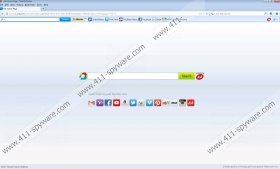APlusGamer Toolbar Removal Guide
APlusGamer Toolbar may look like a browser extension that can help one get straight A’s in no time. The application combines learning and having fun together and then supplies your browser with additional functions that should help you learn a lot of new things. APlusGamer Toolbar offers knowledge that can be used by anyone, but at the same time we should be careful about where we download this application from. If you do not remember having installed the plug-in, you are advised to remove APlusGamer Toolbar from the system, because it might have arrived bundled with potentially unwanted freeware applications.
The plug-in itself is developed by MindSpark Inc, and it can be downloaded from the official homepage at aplusgamer.com. It is clear that the application is very far from being a dangerous computer threat, because if you check out the plug-in’s EULA or go to the MindSpark’s support section on the website, you will find detailed APlusGamer Toolbar removal instructions for all main browsers – Internet Explorer, Mozilla Firefox and Google Chrome. Please take note, that the toolbar’s installer for Google Chrome is not available at aplusgamer.com, because MindSpark browser extensions (KnowTheBible Toolbar, ButterflyField Toolbar, Citysearch toolbar etc) can be usually found at Chrome app store.
The main thing that could be found slightly annoying about APlusGamer Toolbar is the browser settings modification. Were you to install the full version of the plug-in’s setup, you would have home.tb.ask.com set as your default homepage. After all, APlusGamer Toolbar is said to be powered by Ask. Nevertheless, if you read the installation setup closely you will find a step were you can choose to deselect an option that offers you to modify your browser settings. Hence, the browser modifications are carried out with user’s permission, and APlusGamer Toolbar clearly cannot be considered a browser hijacker.
We may have certain security concerns related to APlusGamer Toolbar when and if the application is downloaded and installed via third party websites. It is known to be available for download at cNet and other similar pages. Also, it is common for APlusGamer Toolbar to be bundled with shareware games and various freeware programs. Due to the fact, that toolbars and browser extensions cannot be safe 100%, you should remove all the applications that you had no intention of having. If APlusGamer Toolbar falls into that category, uninstall it as well.
Please follow the manual APlusGamer Toolbar removal instructions to uninstall the application and then restore your browser settings. If you think that there might be other potentially unwanted applications installed on the PC, scan the system with a licensed antimalware tool. Also, should you have any further questions on APlusGamer Toolbar or your computer security in general, please do not hesitate to contact us by leaving a comment below.
How to remove APlusGamer Toolbar
Windows 8
- Slide mouse cursor to the bottom right of your screen.
- Click Settings on Charm bar and go to Control Panel.
- Select Uninstall a program and remove APlusGamer Toolbar.
Windows Vista & Windows 7
- Click Start menu button and go to Control Panel.
- Open Uninstall a program and remove APlusGamer Toolbar.
Windows XP
- Open Start menu and click Settings.
- Go to Control Panel and double-click Add or remove programs.
- Uninstall APlusGamer Toolbar.
How to restore my browser settings
Internet Explorer
- Press Alt+X and click Internet options.
- Open General tab and change your homepage address. Click OK.
- Press Alt+X again and go to Manage add-ons.
- Click Search providers on the left pane.
- Set a new default search engine and remove Ask Search. Click Close.
Mozilla Firefox
- Click Firefox button and go to Options.
- Change your homepage address under General tab and click OK.
- Click search engine icon on the left of Firefox search box.
- Select Manage search engines and remove Ask Search from the list. Click OK.
- Press Ctrl+Shift+A for Add-ons manager tab to open.
- Disable and remove APlusGamer from Extensions. Restart browser.
Google Chrome
- Click Alt+F and go to Tools.
- Select Extensions and remove APlusGamer from the list.
- Click Settings on the left pane.
- Select Open a specific page or set of pages and click Set pages.
- Change your startup page address and click OK.
- Select Manage search engines under Search.
- Set a new default search engine, delete Ask Search and press Done.
APlusGamer Toolbar Screenshots: