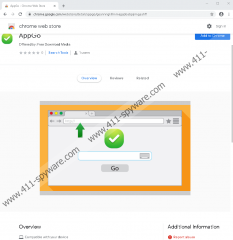AppGo LiveSearch Removal Guide
You have to be careful about the tools you use to browse the web because not all of them can be trusted. AppGo LiveSearch, according to our research team, is one of those tools that you have to be cautious about because although it might appear to present normal results, it can present advertisements and links prepared by unknown third parties too. Furthermore, it has been found that this extension also can collect and leak personal information. Even though only selected parties have access to this information, we are not informed who they are, and so trusting the extension is difficult. We classify it as a Potentially Unwanted Program (PUP) for all of these reasons, and it is our recommendation that you remove it as soon as possible. Do you need more information or assistance when deleting AppGo LiveSearch? We have got you covered. Keep reading this report and move the discussion to the comments area if you need it.
Did you download AppGo LiveSearch only because you were redirected to its installer via a misleading advertisement, because you were forced to install it, or because it was attached to a more desirable program? That is likely to be the case. Although the extension is presented via the Chrome Web Store (chrome.google.com/webstore/detail/appgo/geannngklllmmejpjobabpijimgaahff) – which is regarded as a trusted extension source – it certainly cannot be trusted. Even the official description on the Chrome Web Store alerts about the uselessness and untrustworthiness of the tool. First of all, the description suggests that the only feature of the extension is to enable search via the Google Chrome address bar. Since you can browse the web using your browser’s address bar already, there is no point in installing the extension. As suggested by the description, all you can use AppGo LiveSearch for is to surf the web. That would be fine if the extension was trusted, but it is not. The Privacy Policy at privacy.livesearch.site/privacy.php informs that personal information can be collected and shared and that third parties can inject advertisements.
Have you faced advertisements introduced by AppGo LiveSearch already? You might have without even realizing it. The default search provider is changed to search-7.com/search.php?q once you install the extension, and according to our researchers, this search tool exploits Google Search results. It basically steals normal results, but then it adds sponsored links and advertisements from the partnered companies. Does this sound like a useful service? Obviously, it does not. Perhaps you installed AppGo LiveSearch because you were unhappy with the default search provider that was set prior to the PUP’s installation? If that is the case, there is an easy fix for that. The guide below shows how to remove the unwanted extension and clear browsing data to get rid of data-tracking technologies, but it also shows how to change the default search provider. We hope that that will help you set up your browser in the best way.
Since AppGo LiveSearch is a potentially unwanted program, it should be enough to delete the undesirable extension and also clear browsing data to get rid of any components associated with it. Due to this, we are sure that manual removal will be the preferred method when removing AppGo LiveSearch. However, before you decide on which method you want to choose, we strongly advise examining your system to check for concealed threats and other potentially unwanted programs. Once you have all information, you can clean your system appropriately. If you discover threats, you might decide that it is best to implement anti-malware software. The automatic removal of malicious threats and PUPs is not the only reason to install this software. We also recommend it for full-time Windows and browser’s protection.
How to delete AppGo LiveSearch from Google Chrome
- Launch the browser.
- Enter chrome://extensions into the address bar.
- Click Remove next to the unwanted extension.
- Enter chrome://settings/clearBrowserData into the address bar.
- Move to the Advanced menu and select a time range.
- Check the desired boxes and click Clear data.
- Enter chrome://settings/searchEngines into the address bar.
- Add the desired URL, click the three dots on the right, and click Make default.
AppGo LiveSearch Screenshots: