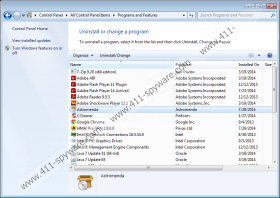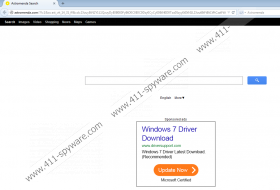Astromenda Search Removal Guide
The most important thing about freeware applications online is that you should not trust them blindly. For example, Astromenda Search is a search engine that is often considered to be a browser hijacker because it modifies your browser settings without your permission. It is true that users tend to install such applications onto their computers willingly, but they do not understand the implications and potential security threats associated with this program. Therefore, it is important to remove Astromenda Search from the system before it manages to expose you to suspicious and dangerous websites.
One of the main reasons why users often think that Astromenda Search is a dangerous virus is that this browser hijacker does not inform you about the oncoming modifications. What is more, it may enter your system surreptitiously, bundled with other freeware application. It does not mean, however that Astromenda Search is a computer virus. After all, you download the installer file onto your system yourself.
To be honest, Astromenda Search is confusing because it has an official website at astromendabarand.com. The presence of the official website does not mean that it is possible to download Astromenda Search directly. According to our security research, this browser hijacker often comes in InstallCore bundles, and it is identical to Speeddial, Mysearchdial and Rocket-find.com hijackers.
It implies that this infection comes from third-party websites, like brothersoft.com, for example. These websites obviously do not distribute malware, but since anyone can upload their content on third-party file sharing pages, cybercriminals can do it too. What is more, if Astromenda Search enters your PC, it will not come alone. It usually arrives bundled with MyPCBackup, Optimizer Pro, DealKeeper and a number of other potentially unwanted programs.
In case you install Astromenda Search on your computer, it modifies your default homepage and search engine for astromenda.com. The hijacker also adds new tab extension to Mozilla Firefox web browser. For the most part, it may seem that Astromenda Search can provide you with reliable search function, but all of the searches get redirected to us.yhs4.search.yahoo.com. It clearly shows that the hijacker does not have a separate search engine, and it relies on a customized version of the well-known search provider.
Astromenda Search is fishy and potentially malicious because it could be used to redirect you to corrupted websites. It is clear that you must remove Astromenda Search from the computer in order to avoid dangerous computer security issues. Please follow the manual removal instructions below and terminate this application.
Since there might be more unwanted programs on your system, after manual removal, you should run a full system scan with SpyHunter free scanner. Also, for any further questions related to computer security, feel free to contact us by leaving a comment.
How to remove Astromenda Search
Windows 8
- Slide mouse cursor to the bottom right corner of your screen.
- When Charm bar appears, click Settings and go to Control Panel.
- Open Uninstall a program and remove Astromenda.
Windows Vista & Windows 7
- Click Start menu button and select Control Panel.
- Go to Uninstall a program and remove Astromenda.
Windows XP
- Open Start menu and go to Control Panel.
- Select Add or remove programs and uninstall Astromenda.
Remove Astromenda Search from browser
Internet Explorer
- Press Alt+T and click Manage add-ons.
- Click Search providers on the left.
- Set a new default search engine and remove Astromenda Search.
- Press Alt+T again and go to Internet options.
- Change your homepage address under General tab and click OK.
Mozilla Firefox
- Press Ctrl+Shift+A and Add-ons manager tab will open.
- Disable and remove Astromenda tab from Extensions.
- Click the search engine icon on the left of Firefox search box.
- Select Manage search engines on drop-down menu.
- Remove Astromenda Search from the list.
- Press Alt+T and go to Options.
- Set a new default search engine under General tab and click OK.
- Restart browser.
Google Chrome
- Press Alt+F and go to Settings.
- Select Open a specific page or set of pages under On Startup.
- Click Set pages and change your homepage address. Press OK.
- Select Manage search engines under Search.
- Set a new default search engine, delete Astromenda Search and click Done.
Astromenda Search Screenshots: