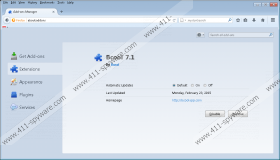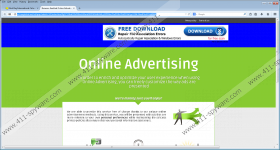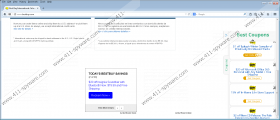BCool Removal Guide
Adware can be annoying with all the advertising material it wants to promote on your Internet browser. BCool is one of these irritating programs, and you will want to remove it sooner or later because the ads it sends to your browser window will start driving you mad. This advertisement-supported program has no real objective besides following your browsing patterns and tempting you to click on the featured commercial content. Adware is generally employed to increase traffic to third-party sites and thus generate revenue under the pay-per-click model. However, the thing you should always bear in mind is that BCool might display unsafe links that can reroute you to potentially dangerous sites that contain malware; therefore, delete BCool to avoid serious computer security issues.
BCool tags the ads with “Ads by BCool,” and that is already an indication that you have the adware application on your system. If you do not want to have to put up with these advertisements popping up whenever you browse the Internet, remove this adware application without giving it a second thought. If you frequent BestBuy, Ebay, and other online shopping sites, this application might display coupons and "hottest" discounts at the sides and corners of your Internet browser. It is just additional irrelevant material that only clutters your web surfing area, so why not remove these distractions by terminating BCool? Sometimes you might even see banners advertising free software. Beware: NEVER download software from these promoted sites because this is how malware might slither on your system.
Generally, the way software is distributed says a lot about how reliable it can be. Therefore, you should remove BCool from your machine, as it employs the sneakiest methods to get access to your PC. The most common way adware applications such as BCool find their way to their target computer is by being a part of a software package (this distribution method is known as "bundling"). It takes advantage of the lack of attentiveness users usually demonstrate during software installations; most of the time we accept the default installation and do not devote additional time to checking what additional components are going to be installed. Choosing "Custom" installation would be the first step in making sure potentially dangerous or unwanted programs do not get onto your system.
You should remove BCool because it is a really pointless adware application which will feed on the resources of your computer to hinder the flow of your everyday Internet browsing. Remember, in some cases, it might even be the intermediary between your system and Internet-based infections. BCool manifests itself as a browser extension that you can easily find in the program list of Control Panel, where you can remove it manually. However, the automatic removal approach by means of trusted antimalware software would be more recommended, as it would detect all additional unwanted or risk-posing content that you might overlook during the manual removal procedure.
Delete BCool from your computer
Windows 8 and 8.1
- Open the Charm bar.
- Choose Settings, and then Control Panel.
- Open Programs and Features.
- Select BCool.
- Click Uninstall/Change to remove BCool.
Windows 7 and Vista
- Open the Start menu, and then select Control Panel.
- Click Programs and then choose Uninstall a program.
- Select BCool.
- Click Uninstall/Change to delete the undesired application.
Windows XP
- Open the Start menu and select Control Panel.
- Choose Add or Remove Programs.
- Click BCool.
- Click Remove.
Remove BCool from your browser
Internet Explorer:
- Press Alt and open the Tools menu.
- Choose Manage add-ons and click Toolbars and Extensions.
- Disable BCool and close the manager.
- Reopen your Internet Explorer.
Mozilla Firefox:
- Open the Tools menu at the upper right corner of the screen, and click Add-ons.
- Go to Extensions and Remove/Disable the unwanted extension.
- Close the Add-ons Manager and reopen Mozilla Firefox.
Google Chrome:
- Open the menu on the right of the address bar.
- Choose Extensions on the right.
- Click the trash icon next to the extension you want to remove, and click Remove.
- Reopen Google Chrome.
BCool Screenshots: