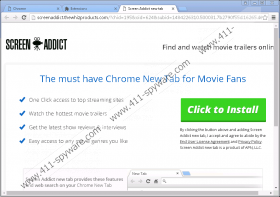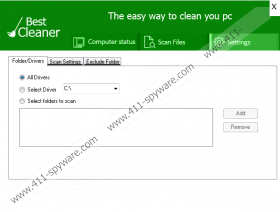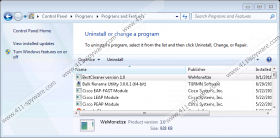Best Cleaner Removal Guide
Best Cleaner is an application that should work as a PC cleaner/optimizer. If you have already installed it on your PC, or it has found a way to enter your computer illegally, you have probably already noticed that it can check separate files, it shows the status of the computer (e.g. information about the system and its processes), and it allows users to change settings of system scans easily, for example, users can select to scan only particular folders. The application does not seem to be bad at first glance. In fact, it really has several working functions. Specialists at 411-spyware.com who have tested this application have noticed that it is capable of cleaning temporary files from the computer. Of course, it is definitely not as beneficial as similar reliable tools, and it is definitely not the best cleaner available. Specialists have quickly found out that it is not as useful as it claims to be; however, it is evident that it has several other drawbacks (we would focus on them in this article) too. Therefore, they have put this application into the category of potentially unwanted programs. We are almost sure that you will decide not to trust this PUP either after reading this article. If it happens as we say, you should know that you can delete this software using our step-by-step removal guide you will find below this report at any time.
The first disturbing fact about Best Cleaner is that it does not have an official website. This means that it finds alternative ways to enter computers. We are sure that it does that without permission in most cases. Moreover, many users notice that the default browser’s tabs are automatically opened with advertisements from time to time after the installation of Best Cleaner. Yes, we can assure you that you see these advertisements because of the presence of Best Cleaner. Our security specialists suggest closing these browser tabs with ads immediately because they promote malicious software, and you might install it on your PC with a single unintentional click on a Download button or a particular link. We have managed to find out that this potentially unwanted program particularly promotes the following ad-supported applications: WizzWifiHotspot, WizzAppChecker, and Wizzscreenmode. Of course, you might see commercials offering to install other programs too. As we have already mentioned, you might accidentally click on such ads and thus install unreliable software on your PC. To prevent malicious software from being installed on your system, you need to delete Best Cleaner. This would definitely reduce the risk of encountering serious computer threats in the future.
As we have already mentioned, Best Cleaner does not have an official website, which means that users can get it from some kind of third-party website only, or it is installed on computers from bundled malicious installers. If you cannot remember downloading any application from the web recently, it is very likely that it has sneaked onto your PC using the second, i.e. the bundling method. Malicious applications often enter computers without permission, so if you wish to know that you are safe, you need to install a security tool. We recommend acquiring SpyHunter. This tool is one of those antimalware tools that protect the system from all kinds of dangers 24/7. Of course, you need to enable it first.
It does not mean that Best Cleaner will no longer be active if you close it because it is capable of starting automatically with the Windows OS. In other words, it will launch again after the system restart and will work behind your back. It also means that you will continue seeing annoying pop-ups. To stop it once and for all, you need to remove it fully from your computer. You can delete it automatically too, i.e. to scan the computer with an automatic scanner; however, we are sure that you could erase this software manually through Control Panel too if you have ever deleted a program yourself.
Delete Best Cleaner manually
Windows XP
- Click on the Start button.
- Select Control Panel to open it.
- Click Uninstall a program and right-click on the undesirable software.
- Click the Uninstall button.
Windows 7/Vista
- Open the Start menu by clicking on the button in the lower-left corner.
- Open Control Panel.
- Go to Uninstall a program.
- Right-click on the application you wish to get rid of.
- Click Uninstall.
Windows 8/8.1/10
- Tap Win+X simultaneously.
- Open Control Panel and then go to Uninstall a program.
- Locate the potentially unwanted program.
- Select it.
- Uninstall it from your computer.
Best Cleaner Screenshots: