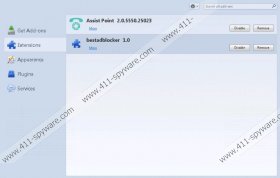BestAdBlocker Removal Guide
Many computer users download and install BestAdBlocker on their systems because they think that it will be able to stop various ads from appearing on various websites. Unfortunately, we have to inform you that this program will definitely not help you do that. Actually, it is one of those unwanted programs that generate advertisements. As BestAdBlocker is inseparable from ads, there is a possibility, if you decide to keep BestAdBlocker, that you will see a greater number of them while surfing the Internet. Ads will not only cover different websites without your permission, but they might also expose you to threats, so it would be smart to stop them from appearing. In order to do that, you will have to remove BestAdBlocker. Make sure that you do not postpone this process.
You should remove BestAdBlocker as soon as possible because otherwise you might infect your system with malware via ads this program generates. You might not even notice how this happens, because it might be enough to click on one untrustworthy advertisement in order to infect your system with different kinds of threats. We do not think that you want this to happen, so we suggest that you remove BestAdBlocker as soon as possible. There are many similar threats that might slither onto your PC in the future, for instance, LuckyCoupon, SharkManCoupon, and SaveON, so you should be very careful all the time in order not to allow malicious software to enter your PC.
The security experts working at 411-spyware.com think that BestAdBlocker entered your system when you clicked on the fake Download button placed on some kind of unreliable P2P website. If you often visit such websites and tend to download software from them, it is not surprising that BestAdBlocker has managed to enter your system. It is advisable to download programs from their official websites only if you do not want to download malware instead of a useful program. In addition, you should always check whether the application that you are going to install on the system is trustworthy. Finally, it would be wise to install a security tool on your system.
If you want to remove BestAdBlocker easily and quickly, you should scan your PC with an antimalware scanner, such as SpyHunter. This program is capable of removing hundreds of different infections, so it will definitely recognize and remove BestAdBlocker for you. You can also delete BestAdBlocker automatically; however, we do not recommend doing that if you are a less experienced user.
How to get rid of BestAdBlocker
Windows XP
- Click the Start button.
- Select Control Panel.
- Click Add or Remove Programs.
- Select the program and click Remove.
Windows 7 and Vista
- Open the Start menu.
- Select Control Panel.
- Click Uninstall a program.
- Right-click on BestAdBlocker and click Uninstall.
Windows 8
- Tap the Windows key + Q.
- Enter control panel in the search box and click OK.
- Click Uninstall a program.
- Select the application and click Uninstall.
BestAdBlocker Screenshots: