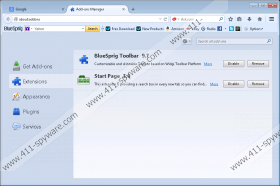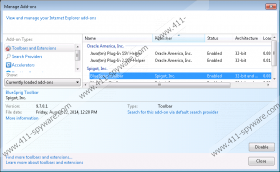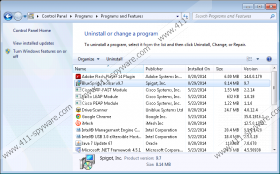BlueSprig Toolbar Removal Guide
BlueSprig Toolbar is a browser extension which can be installed onto the popular Internet Explorer and Mozilla Firefox browsers. According to the latest analysis, the application could be installed onto the Windows system together with unreliable programs; however, it is unlikely that it will be installed without your permission. This is good news. Nonetheless, if you have acquired it, we recommend that you delete BlueSprig Toolbar from the browsers. First of all, the application is not beneficial, as it has been set up to promote the services of bluesprig.com only. Secondly, the program may be related to unreliable online advertising. These are our motives behind the removal of the suspicious extension.
The download page of the toolbar is bluesprig.mybrowserbar.com, and you can find the Privacy Policy on this website. It is essential to review the document to learn whether you should install or remove the software related to it. The Privacy Policy related to BlueSprig Toolbar suggests that the program can install web cookies and share certain information about your activity with third parties. If you do not remove BlueSprig Toolbar, third parties may reveal your web search history, IP address and interaction with the displayed advertisements. The latter privileges are very suspicious considering that the program claims not to present advertisements at all. Nonetheless, our researchers report that the program which has been created by Spigot Inc. using the Widgi Toolbar Platform may display SlickSavings ads. It is a must to remove these ads from the browsers, and so you should remove BlueSprig Toolbar.
Even though BlueSprig Toolbar presents easy-access links to Amazon, eBay, Facebook, Google+ and Twitter, it is clear that the program has been designed to promote BlueSprig software, as well as the Yahoo search engine. When installing the program, you may be offered to set Yahoo Search as the default search provider, and the search box on the toolbar itself is related to this service as well. Even though it is not crucial to remove Yahoo search from the browsers, you should if you do not want to use the search tool, and if you have installed it by accident. Clearly, you should consider BlueSprig Toolbar removal as well.
Malware researchers do not identify BlueSprig Toolbar as a serious threat; however, it is not the most beneficial browser extension, and we can help you delete it from the browsers if you want to. Follow the manual removal instructions below, and then proceed with the installation of authentic security software. This software will delete BlueSprig Toolbar leftovers and will guard you against other intrusive software.
How to delete BlueSprig Toolbar?
Delete from Windows XP:
- Open the Start menu from the Task Bar and select Control Panel.
- Double-click Add or Remove Programs and go to Change or Remove Programs.
- Find the undesirable application, click it once and select Remove.
Delete from Windows Vista or Windows 7:
- Move to the Task Bar and click the Windows/Start icon on the left.
- Open the Control Panel and then click Uninstall a program.
- Right-click the program you wish to remove and select Uninstall.
Delete from Windows 8:
- Right-click on the Metro UI menu screen and select All apps.
- In the Apps menu select Control Panel and then Uninstall a program.
- Locate the program you wish to remove, right-click it and choose Uninstall.
How to remove undesirable search tools?
Remove from Mozilla Firefox:
- Open the browser and find the Firefox search box on the right.
- Click the search provider icon and select Manage Search Engines.
- Select the undesirable option, click Remove and then OK.
Remove from Internet Explorer:
- Open the browser and simultaneously tap keys Alt+T.
- Select Manage Add-ons and then click Search Providers.
- Click the preferred search provider and select Make Default.
- Click the undesirable provider, select Remove and then Close.
BlueSprig Toolbar Screenshots: