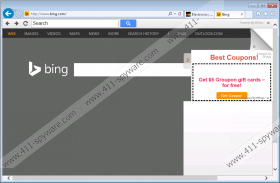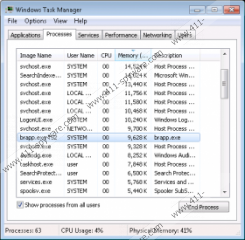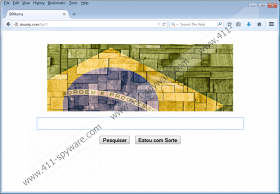BRApp Removal Guide
What will you do when you discovered BRApp ads when browsing the web? Some computer users will not notice this altogether, and others will ignore the flooding ads. Of course, this is not the way you should handle the situation. As soon as you discover reoccurring offers and you notice that more ads show up than usually, you have to examine the system because it is likely that you will need to remove adware, or advertisement-supported software. You certainly cannot skip the removal of unfamiliar, intrusive and potentially dangerous programs; otherwise, it will be you who suffers. We warn you that you should delete BRApp as soon as possible.
BRApp does not have an official website; however, it is unnecessary because computer users would not choose to install the program themselves. What the developers of the application need is to bring it directly to you, due to which software bundling is exactly what will be used for BRApp distribution. Unfortunately, the adware is most likely to be bundled with completely unreliable and malicious programs that you will need to remove as well. If you do not perform the removal, you may discover the system slowing down or crashing, your private information could be collected without your permission, and you could be introduced to devious scams. These are only few of the many outcomes you may face.
Whether you install BRApp hopping for beneficial services or you do it by accident, you are bound to see some changes right away. According to our researchers, the malicious program will present ads on every website, except for Google related sites, that you visit. If you do not delete adware after facing annoying ads, you will also discover random redirecting to different sites. For example, if you use the bing.com search engine with BRApp installed, you will be redirected to br.search.yahoo.com via the affiliate server dounty.com. We do not recommend trusting any search tools that are forced upon you, even if you are familiar with them and you think you can trust them. You have to remove malware capable of such activity.
All you need to do in order to stop the flooding ads and disable web-page redirecting is remove BRApp. The removal of this advertisement-supported application is quite straightforward. If you uninstall BRApp from the PC, it is most likely that you will delete it successfully. What should you do about the associated malware or undesirable programs? You should delete these as well; however, it is unlikely that manual removal will be enough. Instead, you should acquire reliable automatic malware removal software.
How to delete BRApp?
Delete from Windows XP:
- Go to the Task Bar and click the Start button.
- In the user menu click Control Panel and double-click Add or Remove Programs.
- Find the undesirable program and choose to Remove it.
Delete from Windows Vista or Windows 7:
- Move to the Task Bar and click the Start (Windows) button.
- Open the Control Panel and in the menu select Uninstall a program.
- Now right-click the undesirable application you want to remove and click Uninstall.
Delete from Windows 8:
- Right-click on the screen of the Metro UI menu and select All apps.
- Open the Control Panel and then click Uninstall a program.
- In the presented list find the application you want to remove, right-click it and select Uninstall.
BRApp Screenshots: