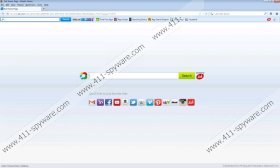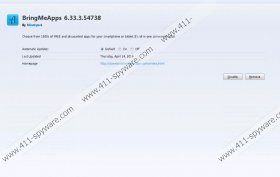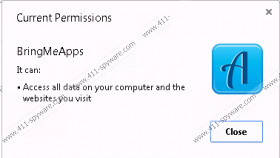BringMeApps toolbar Removal Guide
You may be interested in downloading BringMeApps toolbar onto your personal computer if you want to gain access to free applications, wallpapers, app guides, etc. Even though the application is meant to help you, it is possible that it has been developed primarily to promote Ask search tools. Do you know what has led to this conclusion? Well, the program has been created by Mindspark Interactive Network and other programs created by this company also come bundled with Ask Web Search applications. ButterflyField Toolbar, Gaming Wonderland Toolbar and OnlineMapFinder Toolbar are only a few of the many Mindspark programs. Some computer users find these applications beneficial, and others choose to delete BringMeApps toolbar and other plugins. Whether you want to remove the toolbar or the search tools which come packaged together – this article will help you.
Have you downloaded BringMeApps toolbar from bringmeapps.com? If you have – have you unmarked the boxes indicating that you accept the installation of Ask search tools? These are optional, and you are not obligated to install them if you want to run the toolbar. Of course, since the search tools are set for installation by default, many computer users change home page to home.tb.ask.com and the default search provider to Ask Search without even realizing it. There is no surprise that some computer users rush to accuse BringMeApps toolbar of being a browser hijacker. In reality, this would not be a problem if computer users paid attention to what they were installing. Luckily, this time you did not install unreliable programs; however, the next time you could miss the infiltration of unreliable and malicious software. This is a serious threat to your personal virtual security.
Do you know how to secure your operating system? We suggest installing authentic security software. With reliable tools protecting the PC you will not need to worry about the accidental or illicit installation of dangerous infections. In this situation, we offer the manual removal instructions to remove BringMeApps toolbar from the computer (Internet Explorer) and the browsers (Mozilla Firefox and Google Chrome). Note that the instructions will also help you delete Ask search tools from the affected browsers. Needless to say, you can choose to remove one undesirable tool and keep another one running; however, we suggest that you research any suspicious software in order to prevent any risks. Do not forget to leave a comment below if you need further assistance.
Delete unwanted PC applications
Delete from Windows XP:
- Click Start, open the Control Panel and click Add or Remove Programs.
- Move to the menu on the left and click Change or Remove Programs.
- Remove the undesirable and unfamiliar applications.
Delete from Windows Vista/Windows 7:
- Open the Start menu, click Control Panel and then Uninstall a program.
- Right-click the program you wish to have removed from the PC.
- Select Uninstall.
Delete from Windows 8:
- Right-click on the Metro UI menu and select All apps.
- Move to Control Panel and click Uninstall a program.
- Now right-click and Uninstall the undesirable application.
Remove unwanted browser applications
Remove from Mozilla Firefox:
- Launch Firefox, simultaneously tap Alt+T and select Options.
- Click the General tab, change/delete the Home Page and click OK.
- Click the search provider icon placed on the Firefox search box (top-right corner).
- Select Manage Search Engines and Remove the undesirable option.
- Finally open the Add-ons Manager by simultaneously tapping Ctrl+Shift+A.
- Select Extensions (menu on the left) and Remove the undesirable plugin.
Remove from Google Chrome:
- Launch Chrome, simultaneously tap Alt+F and select Settings.
- Move to On Startup, mark Open a specific page or set of pages and click Set pages.
- Overwrite/delete the URL of the undesirable search provider and click OK.
- Move to Appearance, mark Show Home button and click Change.
- Overwrite/delete the URL of the undesirable search provider and click OK.
- Move to Search and click Manage search engines.
- Choose a new default search tool and delete (click X) the undesirable one. Select Done.
- Tap Alt+F one last time and move to Tools and click Extensions.
- Delete the undesirable plugin (click the trash icon and select Remove).
Remove from Internet Explorer:
- Launch IE, simultaneously tap Alt+T and select Manage Add-ons.
- Go to the menu on the left and click Toolbars and Extensions.
- Find the undesirable plugin, click it and then select Disable.
- In the same menu now click Search Providers.
- Remove the undesirable search provider and click Close.
- Tap Alt+T one more time and select Internet Options.
- Click the General tab, change/delete the Home Page and click OK.
BringMeApps toolbar Screenshots: