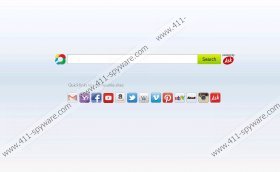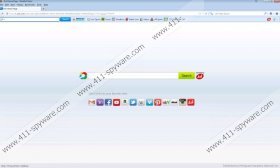Bringmesports Toolbar Removal Guide
If you decide to install Bringmesports Toolbar onto the Mozilla Firefox and Internet Explorer browsers, you need to be extra cautious about the applications which may be attached. Do you know anything about the Ask Web Search home page and default search provider? If you do not, you should decline these tools when you are offered the chance. Do not worry if you have missed this opportunity or if you have accepted the changes willingly because you can remove the undesirable search tools using the manual removal guides presented right below the article. These guides will also help you delete Bringmesports Toolbar, and we recommend reading the report to learn why you may want to do this.
Bringmesports Toolbar is a browser extension which is published by Mindspark Interactive Network. As mentioned before, the tool is compatible with IE and Firefox browsers, and bringmesports.com is the official website presenting its installer. Most computer users who decide to install this browser add-on are fans of football, basketball, baseball or NASCAR because it focuses around sports. The application, among other services, promises live sports coverage, highlights and real time scores presented via numerous links, including nbcsports.com or espnplayer.com. Note that another infamous Mindspark application SoccerInferno Toolbar works in a similar manner and may present the same links.
Needless to say, those computer users who rush to install Bringmesports Toolbar without taking time to learn more about the program might miss an opportunity to refuse the installation of Ask Web Search tools. If you do not want to find home.tb.ask.com set as the start page of your browsers, you need to un-check the presented boxes and click Decline. If you do not do this, or fail to notice this option, you might start thinking that Bringmesports Toolbar is a browser hijacker. Even though it is not, you should be cautious about the Ask search tools unless you are 100% sure that you can trust them.
Do you want to remove Bringmesports Toolbar from your web browsers? What about the additionally installed search tools? All you have to do in order to succeed is follow the manual removal instructions. In order to delete Bringmesports Toolbar from the browser, you need to delete it via the Control Panel. Mozilla Firefox users will have to remove the undesirable application directly from the browser. What should you do if other undesirable, potentially dangerous programs are running on your PC? Install automatic malware removal software to delete them right away.
Bringmesports Toolbar Removal
Remove from Windows XP:
- Click the Start button on the Task Bar and select Control Panel.
- Double-click Add or Remove Programs to find the list of installed applications.
- Select the undesirable application and click Remove.
Remove from Windows Vista & Windows 7:
- Click the Start icon to open a menu and open the Control Panel.
- Select Uninstall a program and right-click the program you wish to delete from the PC.
- Click Uninstall.
Remove from Windows 8:
- Right-click on the background of the Metro UI menu and select All apps.
- Select Control Panel and click Uninstall a program.
- Locate the program you wish to delete, right-click it and select Uninstall.
Remove from Internet Explorer:
- Launch IE, simultaneously tap Alt+T and select Internet Options.
- Click the General tab and locate the Home Page.
- Change/delete the undesirable URL and click OK.
- Simultaneously tap Alt+T and select Manage Add-ons.
- Click Search Providers and add a new search provider.
- Remove the undesirable option and move to Toolbars and Extensions.
- Disable the undesirable extensions and click Close.
Remove from Mozilla Firefox:
- Launch Firefox and navigate to the search box on the top-right corner.
- Click the search provider icon and select Manage Search Engines.
- Remove the undesirable search provider and click OK.
- Simultaneously tap Alt+T to open the Tools menu and click Options.
- Click the General tab and navigate to the Home Page box.
- Change/delete the undesirable URL and click OK.
- Simultaneously tap Ctrl+Shift A, select Extensions and Remove/Disable the undesirable plugin.
Bringmesports Toolbar Screenshots: