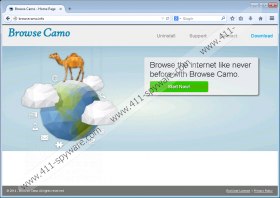Browse Camo Removal Guide
Browse Camo is an adware application that will not improve your web browsing experience in any way. It might tell you that it is here to improve your search engine functions or offer you various coupons and discounts whenever you open an online shopping website. Nevertheless, you can be sure that Browse Camo does not offer any kind of beneficial services. It is there to display commercial adverts in order to generate financial profit for its developers. You need to remove Browse Camo from your computer in order to avoid potential computer security threats.
Adware programs are not computer viruses and most of the time they cannot cause any harm, but that is no reason to keep Browse Camo on your computer. This application belongs to the notorious group of adware applications called the SuperWeb family. The family name comes from SuperWeb LLC, which supposedly develops and releases these applications on a regular basis. Thus, Browse Camo is yet another clone of Boxed Books, DC Locknet, Browser Nail, and other adware apps. It goes without saying that Browse Camo comes with a dysfunctional website, browsecamo.info, that does not provide you with any useful information, nor does it have a working download button.
Hence, if you see Browse Camo on your computer, it means that this application has arrived bundled with other unwanted applications. You might as well open Control panel and check how many unwanted programs you have on-board. There might also be many other browser extensions that collect information on your web browsing habits and then display commercial ads.
Although browsecamo.info claims that Browse Camo is compatible with all the major browsers on the market, the newest Google Chrome versions block this extension. This proves that Browse Camo cannot be trusted. This application has a lot of vulnerabilities that can be exploited by cyber criminals to promote their content or even to distribute malicious files.
Since Browse Camo ads cannot be trusted, you should refrain from clicking them. If you see that you are constantly assaulted by annoying commercial offers, it is time to remove Browse Camo from your computer. Open Control Panel and uninstall the program manually. That should be enough for the extensions to disappear from your browser automatically.
Nevertheless, manual removal may not remove all the unwanted files from your computer, so you should scan your system with the SpyHunter free scanner. At the same time, you will be able to find other unwanted applications and terminate them automatically. Do not hesitate to invest in a licensed security application if need be.
How to remove Browse Camo
Windows 8
- Move the mouse cursor to the bottom right of your screen.
- Click Settings on the Charm bar and go to Control Panel.
- Open Uninstall a program and remove Browse Camo.
Windows Vista & Windows 7
- Open the Start menu and click Control Panel.
- Go to Uninstall a program and remove Browse Camo.
Windows XP
- Click the Start button and go to Control Panel.
- Select Add or remove programs and uninstall Browse Camo.
Browse Camo Screenshots: