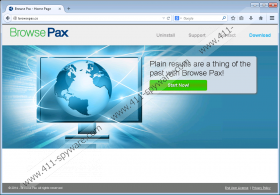Browse Pax Removal Guide
Browse Pax is a browser add-on which you should be aware of if you want to avoid pop-up, pop-unders, interstitial advertisements, in-line ads, and other advertisements. The Browse Pax browser add-on displays advertisements on virtually every website you access, including popular online shops. Browse Pax is a product of SuperWeb LLC, which is notorious for many identical programs, all of which work in the same way as Browse Pax, i.e., display third-party advertisements. The creators of the program have no control over the content of the offers and the activities of third parties; therefore, you use the program at your own risk. We recommend that you remove this program from the computer unless you are happy with the offers you are provided with and are not afraid of visiting deceptive websites.
If you have no intention of interacting with Browse Pax ads, take action right now. The Browse Pax browser add-on is sponsored by many third parties, and some of them may be malicious websites. SuperWeb programs are known to display advertisements promoting fake updates, unreliable surveys and contests, online games, and other questionable services and products. Browse Pax is no exception, and, if you want to be secure on the Internet, you should remove Browse Pax as soon as you can.
Browse Pax is also capable of monitoring your online behavior, which is done in order to understand your preferences. Almost every software developer declares that their goal is to enhance the quality of the service; hence, they record users’ search terms, clicks, browser settings, browsing history, time spent on different websites, browser language, and some other anonymous details. They do not attempt to obtain personal information, but some of the details collected may be related to your identity, and, if you want to prevent this, remove Browse Pax immediately.
In order to prevent programs such as Browse Pax, you should be very attentive when installing software. It is advisable to review the license agreement and other information in order to get a chance to decline additional programs, because the consequences may be very serious. If you do not remember installing Browse Pax, which is promoted at browsepax.com, that implies that you have acquired it through some bundled installer, which usually feature some unreliable software programs.
When it comes to removal, we recommend that you implement SpyHunter. This real-time security program provides the system with real-time protection against malware and spyware threats. Take action right now if want to be secure of the Internet and have no worries about your online security.
How to remove Browse Pax
Windows Vista and Windows 7
- Click Start.
- Select Control Panel.
- Click Uninstall a program.
- Remove Browse Pax.
Windows XP
- Open the Start menu.
- Click Control Panel.
- Click Add or Remove Programs.
- Uninstall the adware program.
Windows 8
- Move the mouse pointer to the lower-left corner of the screen.
- Right-click.
- Select Control Panel.
- Click Uninstall a program.
- Remove the unwanted application.
Having removed the Browse Pax program, you should implement a reputable scanner so that you can find out whether all the components of the unwanted program are deleted.
Browse Pax Screenshots: