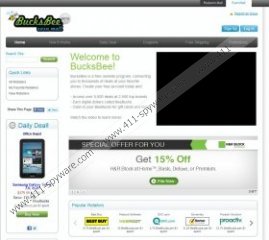Bucksbee Search Removal Guide
Internet is full of browser extensions that say they can help you to save money on your purchases. Bucksbee Search is a browser helper object that gets installed on your browser from bucksbee.com or from a third party website. In case of the latter, you probably do not notice how you install Bucksbee Search on your computer. However, it is important to understand that the BHO does not get into your system behind your back. Users are prompted about the oncoming installation, and they can choose between the Recommended and Custom installation set-up. "Recommended" set-up will also install Buckbee toolbar and search engine on your default browser.
It should be noted that if you install Bucksbee Search from Internet Explorer or Google Chrome, you will also get a fcreward component into the list of installed programs in Control Panel. However, no such enter is added if Bucksbee Search is installed via Mozilla Firefox. Then the application is only present in the browser itself. This BHO claims that with free account at bucksbee, you can get access to thousands of deals, if you buy from the brands that are part of BucksBee network.
However, Bucksbee Search can also be considered a potentially unwanted program, because by displaying your certain deals, it collects web browsing information, which can later on be used for marketing purposes. Also, if Buckbee Search gets installed bundled with other freeware, it is very likely that it can be misused by a third party to display links to corrupted websites. Not to mention that Bucksbee Search installs a toolbar on Internet Explorer and Mozilla Firefox that displays commercial ads. When one tries to install Buckbee Search on Google Chrome, the browser prompts you that the fcreward client will be able to access your data on all websites and read your browsing history.
Therefore, it is recommended to remove Bucksbee Search from your computer right now, in order to avoid possible malware-related complications. Follow instructions below to restore default browser settings.
How to remove Bucksbee Search from Windows
Instructions for Windows 8
- Move mouse cursor to the bottom right corner of the screen.
- Click Settings on Charms bar.
- Go to Control Panel and open Uninstall a program.
- Remove fcreward from the list.
Instructions for Windows Vista & Windows 7
- Open Start Menu and click Control Panel.
- Go to Uninstall a program and remove fcreward.
Instructions for Windows XP
- Open Start Menu and go to Control Panel.
- Select Add or Remove Programs and uninstall fcreward.
Bucksbee Search manual removal from Control Panel usually is enough to erase all add-ons from Google Chrome and Internet Explorer. To remove the app from Mozilla Firefox, do the following:
BucksBee Search removal instructions for Mozilla Firefox
- Press Ctrl+Shift+A and Add-ons manager tab will open.
- Click Extensions and remove fcreward from the list.
- Close the tab and click the search engine icon at the top right corner of browser window.
- Select Manage search engines.
- Remove Search the Web from the list and click OK.
When you are done, perform a full system scan with SpyHunter free scanner, to make sure that you have removed all the unwanted applications from your PC.
Bucksbee Search Screenshots: